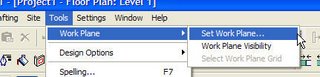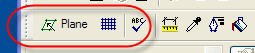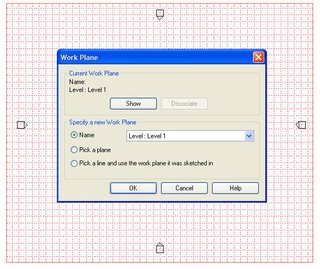I had every intention of writing thoughts down about this past Autodesk University. Going right back on the road interfered, then the holidays did and then being on the road since the new year again has...excuses excuses. Actually the real delay for this particular post is that we didn't get survey results until a week or so ago. It takes time to compile the information with over 300 courses to process.
Overall the three sessions I led scored well, scores posted below. The first lab didn't feel as good as the second and third but that isn't too surprising, first class jitters etc. The speaker rating matches that feeling as well.
The format I chose this year, putting the "power point" in the Revit data files received a couple nice comments in the survey comments and a few verbal "attaboys" personally. That felt good.
Some of the other comments don't wear as well. I've shared them below. Such comments either inspire you to be better next year or run and hide.
I think it would be excellent to have more Family Editor classes and more speakers. Let me encourage you to submit some solid Revit Family Editor ideas to the AU team! I'm looking forward to sitting in your classes!!
Here are the survey comments and the overall speaker score for each, in the chronological order of the sessions. This is just part of the scoring data that each speaker is judged by and receives results for. I've included all the comments, not hiding the bad to favor the good. The comments are as hand written by the attendee and then entered by AU staff or contractor. Please forgive any grammar or spelling miscues.
AB204-6LMaking Content for Autodesk® Revit® -- Intermediate [Repeat]Scoring:
Rating: 8.97 (AU 2007 average was 8.85)
Nr. of surveys: 73
Rank: 296 out of 618
Comments:-2nd speaker moved way to fast
-excellent more of these types of classes thank you
-excellent use of revit used as a power point is very hard to follow along even after AU
-great course
-he needs to slow down his speech and speak louder and clearer
-the course wasn’t exactly what I thought it was I personally needed to attend an advanced session although learnt a couple of tips
-It was clear and more informative would like to hear more tips
-lab needs to be longer
-lot of content in a short time would be better as one of the really long Friday sessions
-my only issue is the speaker moved a little too fast it was hard to keep up
-More could have been accomplished if there were instructions w/ more hands - on activity
-not enough time to go torough as slowly as needed
-should be a 3 hour class 2 part class
-too much material for time
-too much too little time could this be a 3 hour lab
-too slow would have liked to cover more arrays portion was very good want to download handouts and files
-we didn’t get to many topics could have gone faster through basic
-witty
-Wish the lab had more time.
-WOW kind of a lot to take in hard to follow along with computer at same time
AB304-1LMaking Content for Autodesk® Revit® -- For BeginnersRating: 9.45 (AU 2007 average was 8.85)
Nr. of surveys: 38
Rank: 96 out of 618
Comments:-Green" handout. "appsogcal?" worked great
-1. Speaker was not clear in his speaking - mumbled. 2. spoke "over the top" of others. 3. Egotistical 4.Rude to his "helper
-Excellent format vs PPT SUDFs!!. I will be adopting the SKMF format to train my in house staff for self paced THG!!
-Great-Great class
-Had to sneak into get content
-Shame on Autodesk for not making more Revit classes available to needy users. Note I enrolled in September and all-Classes for basic Revit training were already full not available to me!!!
-Labs should be bigger and one person per computer
-Lost some time in the introductions. Took too long to get into the actual lab
-No need for this to be a lab. Nothing was created by the users
-Speaker did not seem enthusiastic about content. This was supposed to be for beginners. He also talked about concepts which were not explained or not for beginners…should have the class draw more, specifically example objects which are used daily
-This was excellent.
-Great presentation. Pace could be a little faster but excellent present
-Too little time
- it needs to separate this class in two different labs. We could not finish all the scheduled
-Very basic. Need for more computers w/labs. Many people were turned away
-Very well documented class. Great Revit family files that gave great understanding of all family parameters-Went quickly for us beginners
-Would love a class on advanced families or arrayed families
AB310-1LMaking Content for Autodesk® Revit® -- IntermediateRating: 9.51 (AU 2007 average was 8.85)
Nr. of surveys: 65
Rank: 73 out of 618
Comments:-A little advanced for me but good class.-
-An advanced class for REVIT families would be great.
-Basic refresh
-Could not follow Steve Campbell too much content.
-Don't cover subjects that are too complicated to deal with during the time allowed.
-Excellent speaker and class
-Great class
-Great Class!
-Great organization and teaching.
-Great session
-Great, more classes at this level.
-Labs need to be longer
-More labs should be offered.
-Need more labs.
-Once again great data set files
-Skip arrays and put in separate labs
-Suggest having area in room for those with own laptop license
-There seemed to be a big gap between intor and inter moderate sessions.
-Too little time to given material
-Very good sound.
-Very good.
I must admit that I was shocked by a few of the comments. I would never purposely be rude to Steven or David, I can only assume that the person hearing me speak had no idea how long we've known each other or the good natured kidding we make each other endure. As for egotistical...I guess we all have egos, I try to subdue mine. I've managed to convince myself that those comments were made by a friend trying to shake me up, yep...that must be it. 8-)
Fwiw, the comments are completely anonymous to me. Also the Un-Conference session I hosted was reported to be favorably reviewed but I haven't received any survey results. I'm not sure there was a survey for it honestly.
Last, if you have a valid Subscription for a Revit product you are permitted to view and download course data and handouts from the subscription website at Autodesk, even if you did not attend Autodesk University 2007. If you are interested in obtaining these for my classes, or any other for that matter, visit their
subscription site and follow the AU2007 link after logging in. You must be either the contract administrator, software coordinator or invited to participate in your company's subscription services by the other two in order to log in.
 RAC Project - Properties
RAC Project - Properties RME Project - Properties
RME Project - Properties RAC Family Editor - Connector Properties
RAC Family Editor - Connector Properties RAC Family Editor - Family Types
RAC Family Editor - Family Types RME Family Editor - Connector Properties
RME Family Editor - Connector Properties RME Family Editor - Family Types
RME Family Editor - Family Types