Creating a shared parameter
In a previous post I wrote about what shared parameters are and why we want to use them. We’ve discussed how to make the shared parameter file itself. Now we can deal with actually making a parameter.
I wrote about what and why earlier but you still need to know what you want a shared parameter for. For the sake of this exercise I’ll decide for you. We are going to create a parameter for Undercut, that feature we talked about before. If you don't remember, it is a parameter that not only changes the family panel geometry, it reports a value in our project's door schedule.
We need to open up your shared parameter file right?
Activate the Manage Ribbon tab and click the Shared Parameters button
Click BROWSE and navigate to the file you created before! (Revit will offer whichever file was opened last by default)
It makes sense to put parameters that all relate to something in common in the same place. Enter the Group portion of the interface. A group might be Doors, Windows, Casework, Sheets, Plumbing or for parameters that cross over, a group called Cross Category. In this case let’s make a Group called Doors. A shared parameter file must have at least one group before we can create any parameters.
Click New
For Name, type: Doors
Click OK
Now that we have a group we have a meaningful place to create and store a parameter.
Click New
For Name type: Undercut
When you choose a name you have to really think about it for a bit. You need to be sure you are happy with the name because if you want to change it later you have to delete it and make a new one, start over completely. We can just rename a shared parameter easily whenever we want. It is definitely NOT something you want to do in a project half way through.
Why? Let’s say you add this parameter to fifteen door families and 10 projects. If you decide you like all upper case instead of title case and change it you’ll have to completely redo the work related to those parameters for all those doors and projects, assuming you want the change to be apparent in the projects.
Keep in mind that deleting a shared parameter from the shared parameter file (there is no live link to the shared parameter file) doesn't directly affect a family or project that already uses it. Only when you remove it from a family or project will it affect the existence of data.
Afterward, Click OK, then click OK a second time to close the shared parameter dialog.
In a previous post I wrote about what shared parameters are and why we want to use them. We’ve discussed how to make the shared parameter file itself. Now we can deal with actually making a parameter.
I wrote about what and why earlier but you still need to know what you want a shared parameter for. For the sake of this exercise I’ll decide for you. We are going to create a parameter for Undercut, that feature we talked about before. If you don't remember, it is a parameter that not only changes the family panel geometry, it reports a value in our project's door schedule.
We need to open up your shared parameter file right?
Activate the Manage Ribbon tab and click the Shared Parameters button
Click BROWSE and navigate to the file you created before! (Revit will offer whichever file was opened last by default)
It makes sense to put parameters that all relate to something in common in the same place. Enter the Group portion of the interface. A group might be Doors, Windows, Casework, Sheets, Plumbing or for parameters that cross over, a group called Cross Category. In this case let’s make a Group called Doors. A shared parameter file must have at least one group before we can create any parameters.
Click New
For Name, type: Doors
Click OK
Now that we have a group we have a meaningful place to create and store a parameter.
Click New
For Name type: Undercut
When you choose a name you have to really think about it for a bit. You need to be sure you are happy with the name because if you want to change it later you have to delete it and make a new one, start over completely. We can just rename a shared parameter easily whenever we want. It is definitely NOT something you want to do in a project half way through.
Why? Let’s say you add this parameter to fifteen door families and 10 projects. If you decide you like all upper case instead of title case and change it you’ll have to completely redo the work related to those parameters for all those doors and projects, assuming you want the change to be apparent in the projects.
Keep in mind that deleting a shared parameter from the shared parameter file (there is no live link to the shared parameter file) doesn't directly affect a family or project that already uses it. Only when you remove it from a family or project will it affect the existence of data.
Afterward, Click OK, then click OK a second time to close the shared parameter dialog.

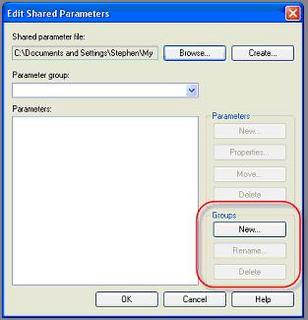
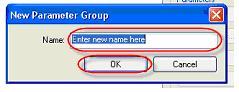
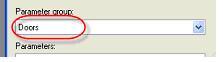
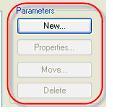
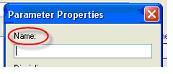
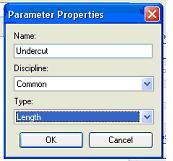
No comments:
Post a Comment