MicroCAD in Boston is hosting an all day Revit seminar featuring Paul Aubin, the author of Mastering Autodesk Revit Building. Here are the details that I have.
Excepts from pdf announcment:
When:
Tuesday, October 17, 2006,
Double Tree Guest Suites, 400 Soldiers Field Road, Boston.
Morning Session:
Revit Building – Family Editor Intro
Detailing in Revit Building
Afternoon Session:
Revit Building – Family Editor Advanced
Design Options in Revit Building
Cost:
Half day sessions $159
Full day $299
Full day with book $349
REGISTER TODAY! Call 888-923 2279, if you get the form you can fax it in to register and it looks like you can REGISTER HERE.
Welcome to Steve Stafford's Blog ~ Revit OpEd = OPinion EDitorial ~ My view of things Revit, both real and imagined.
Thursday, September 28, 2006
Wednesday, September 27, 2006
Freeform Roof via WikiHow
James Vandezande, with SOM, has shared how to use a freeform roof made in software other than Revit (Rhino) and then use it in Revit. He's shared how on WikiHow. Take a look! Thanks James! (note: I believe this was part of his Autodesk University lecture last year)
Tuesday, September 26, 2006
LA BIM Workshop featuring Autodesk Revit & Phil Read
For those of you in Southern California this event will be on October 19th. Space is limited to the first 100 so don't hesitate.
Here is an excerpt from the LA CAD flyer:
"L.A. CAD is pleased to offer a unique, local, learning opportunity for Revit users and those considering implementing Building Information Modeling (BIM) in their firm, by bringing Phil Read to Southern California for a one-day workshop to help you achieve more."
Class List:
Session 1 Preliminary Design Techniques in Autodesk® Revit®
Session 2 Large Project Management in Autodesk® Revit®
Session 3 Autodesk® Revit® for Business Managers, Project Managers, CAD Managers
Details:
WHEN: Thursday, October 19, 2006
9:00 am to 3:00 pm
WHERE: Holiday Inn LAX
9901 La Cienega Blvd.
Los Angeles, CA 90045
AGENDA: 8:30 – 9:00 Registration
9:00 – 10:30 Session 1
10:30 – 11:00 Break
11:00 – 12:30 Session 2
12:30 – 1:30 Hosted Lunch
1:30 – 3:00 Session 3
TUITION: $50 per person for the day, includes lunch
TO REGISTER: Call Mayra Jaime at 877-875-2223 x 273, e-mail her at Mayra.jaime@lacad.com or visit LACAD
AIA CREDITS: AIA is offering 2 Learning Units for attendance
Here is an excerpt from the LA CAD flyer:
"L.A. CAD is pleased to offer a unique, local, learning opportunity for Revit users and those considering implementing Building Information Modeling (BIM) in their firm, by bringing Phil Read to Southern California for a one-day workshop to help you achieve more."
Class List:
Session 1 Preliminary Design Techniques in Autodesk® Revit®
Session 2 Large Project Management in Autodesk® Revit®
Session 3 Autodesk® Revit® for Business Managers, Project Managers, CAD Managers
Details:
WHEN: Thursday, October 19, 2006
9:00 am to 3:00 pm
WHERE: Holiday Inn LAX
9901 La Cienega Blvd.
Los Angeles, CA 90045
AGENDA: 8:30 – 9:00 Registration
9:00 – 10:30 Session 1
10:30 – 11:00 Break
11:00 – 12:30 Session 2
12:30 – 1:30 Hosted Lunch
1:30 – 3:00 Session 3
TUITION: $50 per person for the day, includes lunch
TO REGISTER: Call Mayra Jaime at 877-875-2223 x 273, e-mail her at Mayra.jaime@lacad.com or visit LACAD
AIA CREDITS: AIA is offering 2 Learning Units for attendance
Thursday, September 21, 2006
No Periods, Period!
If you used Periods in your file names AND numbers you are asking for trouble.
Here are three examples:
Project.0921.rvt
Project-Central.454.rvt
Project-Steve.0921.rvt
When you save a file named this way you'll get this error message:

Just don't use periods. She'll be right mate!
Here are three examples:
Project.0921.rvt
Project-Central.454.rvt
Project-Steve.0921.rvt
When you save a file named this way you'll get this error message:

Just don't use periods. She'll be right mate!
Tuesday, September 19, 2006
Repeat a Column
Yonks ago I wrote a post at AUGI lamenting the inability to repeat a column in a schedule. I shared my workaround which involved a second schedule showing just mark and then aligning the schedules, ouch!
Then the Revit team quietly enhanced schedules. Time passed and I never revisited the question. Well you CAN repeat a column, let's choose the Mark value for a door since that's what I wanted back then.
When you create a schedule you have the option to use the Calculated Value feature to create data. In this case we'll use it to make a second Mark parameter called "Mark2". Then we'll assign the data type: Text and then enter Mark for the formula which means it is equal to the Mark parameter already in our schedule.
Take a look at the image. The resulting little schedule in the upper left corner shows the second column and the other dialogs show how we got there.

Just make sure the data type of the Calculated Value is the same as the value you want to repeat.
Happy repeating columns!
(Note: This didn't become possible until Revit Building 9.0 was released)
Then the Revit team quietly enhanced schedules. Time passed and I never revisited the question. Well you CAN repeat a column, let's choose the Mark value for a door since that's what I wanted back then.
When you create a schedule you have the option to use the Calculated Value feature to create data. In this case we'll use it to make a second Mark parameter called "Mark2". Then we'll assign the data type: Text and then enter Mark for the formula which means it is equal to the Mark parameter already in our schedule.
Take a look at the image. The resulting little schedule in the upper left corner shows the second column and the other dialogs show how we got there.

Just make sure the data type of the Calculated Value is the same as the value you want to repeat.
Happy repeating columns!
(Note: This didn't become possible until Revit Building 9.0 was released)
Tuesday, September 12, 2006
Do You Have A Pioneering Spirit?
Wimberly Allison Tong & Goo is looking for talent, Revit talent Sir! Here are a couple links to the information you'll need to contact them. With offices in Orlando, Seattle, Honolulu, Irvine, London and Singapore....may 5 Star resorts be in your future!
WATG website Careers
WATG AD Image
WATG website Careers
WATG AD Image
Monday, September 11, 2006
Unsung Feature in 9.1
No mention of this in "What's New".
In past releases grids and levels cared whether you sketched them "right to left" or "left to right". What? Okay...when you drag a grid or level to change its extents Revit will drag all the other grids or levels along with it automatically as long as they have the same "head" and "tail" orientation.
In 9.1 they don't anymore. They align and behave together regardless of which way you sketched them. Thanks!! I like it!!
In past releases grids and levels cared whether you sketched them "right to left" or "left to right". What? Okay...when you drag a grid or level to change its extents Revit will drag all the other grids or levels along with it automatically as long as they have the same "head" and "tail" orientation.
In 9.1 they don't anymore. They align and behave together regardless of which way you sketched them. Thanks!! I like it!!
Friday, September 08, 2006
What's to Love about Revit Building 9.1?
There are no stunning features in 9.1 and that's because it is an alignment release. This means that they are focused on making sure the Revit platform (all three versions) is coordinated well. Naturally improving overall performance and scalability is an ongoing task but unfortunately they are features that only a programmer's mother could love and appreciate 8-).
They also try very hard to tuck in other improvements that don't require as much development time/resources as those that ultimately appear in full "point oh" releases, like the next version Revit Building 10.0, release date tba.
Some of the things we really want Revit to do require considerable effort and even revisiting some of the decisions that were made several years ago. As anyone who has revisited design decisions on projects that take several years to develop can attest, this can be a daunting task. Now where did I put that drawing...?
So what do I really like this time out? I really appreciate the subtle parameter added to elevation view's, "Hide at scales coarser than". The same parameter that Sections have, this means you can specify an elevation's annotation should not appear in a scale that is coarser than the one you place it in or some other scale you choose. This will go part way to making it easier to manage these buggers in our projects. Still a way to go to make them really sing but a nice touch, THANKS!
A few more to keep this post short...
Units can be defined when exporting to dwg. For those working with the metric system it proved somewhat bothersome to find that the unit assigned was millimeter and that you now had to change it after exporting. Now you can specify it before hand. Muy Bueno, no?
Section lines are now better able to snap to non-orthogonal walls. Again a subtle but appreciated touch.
Now you can tell Columns that they are room bounding before you place them.
Revision clouds and their tags can now display separately as is the norm in many firms. As is their habit, once a new revision is made earlier clouds are turned off and the little delta tags remain. Until this release you couldn't keep the tags without the clouds, aaah...much better now.
Last one for now...filled regions have an area parameter. This permits you to sketch a filled region arbitrarily, in a view, and find out the area of the filled region by looking at its properties dialog. Since this is meant as a "throwaway" value it is not possible to schedule or tag, both of which would be nice to be able to do. Still...some users are wishing for a simple "pick based" area command like that of AutoCAD.
They also try very hard to tuck in other improvements that don't require as much development time/resources as those that ultimately appear in full "point oh" releases, like the next version Revit Building 10.0, release date tba.
Some of the things we really want Revit to do require considerable effort and even revisiting some of the decisions that were made several years ago. As anyone who has revisited design decisions on projects that take several years to develop can attest, this can be a daunting task. Now where did I put that drawing...?
So what do I really like this time out? I really appreciate the subtle parameter added to elevation view's, "Hide at scales coarser than". The same parameter that Sections have, this means you can specify an elevation's annotation should not appear in a scale that is coarser than the one you place it in or some other scale you choose. This will go part way to making it easier to manage these buggers in our projects. Still a way to go to make them really sing but a nice touch, THANKS!
A few more to keep this post short...
Units can be defined when exporting to dwg. For those working with the metric system it proved somewhat bothersome to find that the unit assigned was millimeter and that you now had to change it after exporting. Now you can specify it before hand. Muy Bueno, no?
Section lines are now better able to snap to non-orthogonal walls. Again a subtle but appreciated touch.
Now you can tell Columns that they are room bounding before you place them.
Revision clouds and their tags can now display separately as is the norm in many firms. As is their habit, once a new revision is made earlier clouds are turned off and the little delta tags remain. Until this release you couldn't keep the tags without the clouds, aaah...much better now.
Last one for now...filled regions have an area parameter. This permits you to sketch a filled region arbitrarily, in a view, and find out the area of the filled region by looking at its properties dialog. Since this is meant as a "throwaway" value it is not possible to schedule or tag, both of which would be nice to be able to do. Still...some users are wishing for a simple "pick based" area command like that of AutoCAD.
Stand Alone? Central File? How Can I Tell?
When you are looking in a project folder on a server how can you tell whether you are looking at a standalone Revit project or a Central and Local File set up for Revit Worksharing? Let's look at a standalone project first.
 Revit's default setting is to allow three (3) backup files. Each time the file is saved Revit will cycle through these three backup files, unless you specify more or fewer backups. The project team and/or IT should/will determine how many there should be.
Revit's default setting is to allow three (3) backup files. Each time the file is saved Revit will cycle through these three backup files, unless you specify more or fewer backups. The project team and/or IT should/will determine how many there should be.
Now take a look at the project after it is converted into a Central File when worksharing is enabled.
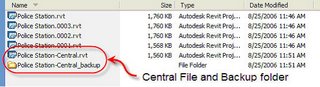 Notice the naming convention used? Project name with a suffix of "- Central". This makes it more obvious that you are looking at a Central file. When you make a local file change the name of the copy by removing "- central" and putting your login name and today's month/day just to make it distinctly different. Such as: "Police Station - sstafford09/08.rvt"
Notice the naming convention used? Project name with a suffix of "- Central". This makes it more obvious that you are looking at a Central file. When you make a local file change the name of the copy by removing "- central" and putting your login name and today's month/day just to make it distinctly different. Such as: "Police Station - sstafford09/08.rvt"
Also notice the matching folder with the suffix "_backup". Revit adds this folder during the process of creating the Central file automatically. Pretend this folder has some really "smelly" stuff in there and just stay out. Just like those stickers you see on electronic equipment that say something like: "Warning no user serviceable parts inside - cutting this tape will void the warranty" there are no user serviceable files in this folder.
Revit's default worksharing setting is twenty (20) backups. Consider four team members may STC (Save to Central) five (5) times per day. This means there will be a discrete backup file for each time the file was saved during the day, up to twenty times. If more saves occur then Revit will cycle through the twenty backups, overwriting the oldest first.
(Edit: 9/12/06) Just to clarify, when Cad Digest picked up this article and posted a link with a summary it implies that Revit automatically adds the "-Central" to a Revit central file. It does NOT. That was added by ME when I did a SaveAS prior to enabling worksharing.
 Revit's default setting is to allow three (3) backup files. Each time the file is saved Revit will cycle through these three backup files, unless you specify more or fewer backups. The project team and/or IT should/will determine how many there should be.
Revit's default setting is to allow three (3) backup files. Each time the file is saved Revit will cycle through these three backup files, unless you specify more or fewer backups. The project team and/or IT should/will determine how many there should be.Now take a look at the project after it is converted into a Central File when worksharing is enabled.
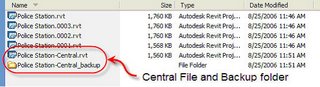 Notice the naming convention used? Project name with a suffix of "- Central". This makes it more obvious that you are looking at a Central file. When you make a local file change the name of the copy by removing "- central" and putting your login name and today's month/day just to make it distinctly different. Such as: "Police Station - sstafford09/08.rvt"
Notice the naming convention used? Project name with a suffix of "- Central". This makes it more obvious that you are looking at a Central file. When you make a local file change the name of the copy by removing "- central" and putting your login name and today's month/day just to make it distinctly different. Such as: "Police Station - sstafford09/08.rvt"Also notice the matching folder with the suffix "_backup". Revit adds this folder during the process of creating the Central file automatically. Pretend this folder has some really "smelly" stuff in there and just stay out. Just like those stickers you see on electronic equipment that say something like: "Warning no user serviceable parts inside - cutting this tape will void the warranty" there are no user serviceable files in this folder.
Revit's default worksharing setting is twenty (20) backups. Consider four team members may STC (Save to Central) five (5) times per day. This means there will be a discrete backup file for each time the file was saved during the day, up to twenty times. If more saves occur then Revit will cycle through the twenty backups, overwriting the oldest first.
(Edit: 9/12/06) Just to clarify, when Cad Digest picked up this article and posted a link with a summary it implies that Revit automatically adds the "-Central" to a Revit central file. It does NOT. That was added by ME when I did a SaveAS prior to enabling worksharing.
Friday, September 01, 2006
New Versions: Revit Building and Revit Structure
Revit Building 9.1 and Revit Structure 4 are now shipping. I waited to post this article until the Revit Building web downloads were posted. Revit Structure is still not posted, will post a link when it becomes available.
This release of Revit Building is best described as an "alignment" release whose focus is less on major features than fixing issues, performance and coordinating the behavior of all versions of Revit. People who are "wishlist" watching won't find a lot to be thrilled about for this reason. We will have to wait for the next full release for the next round of major improvements and/or features.
I'm am pleased with the subtle improvement to Elevations however. The addition of the wordy parameter "Hide at Scales Coarser Than" means we now have a level of control over the visibilty of these buggers that is long overdue. Here's hoping we get the rest next time!
Download Revit Building 9.1 HERE and just READ about it. (remember you have to choose your language, then you can select version (RB9.1 or RBS9.1) which to download.
This release of Revit Building is best described as an "alignment" release whose focus is less on major features than fixing issues, performance and coordinating the behavior of all versions of Revit. People who are "wishlist" watching won't find a lot to be thrilled about for this reason. We will have to wait for the next full release for the next round of major improvements and/or features.
I'm am pleased with the subtle improvement to Elevations however. The addition of the wordy parameter "Hide at Scales Coarser Than" means we now have a level of control over the visibilty of these buggers that is long overdue. Here's hoping we get the rest next time!
Download Revit Building 9.1 HERE and just READ about it. (remember you have to choose your language, then you can select version (RB9.1 or RBS9.1) which to download.
Subscribe to:
Posts (Atom)