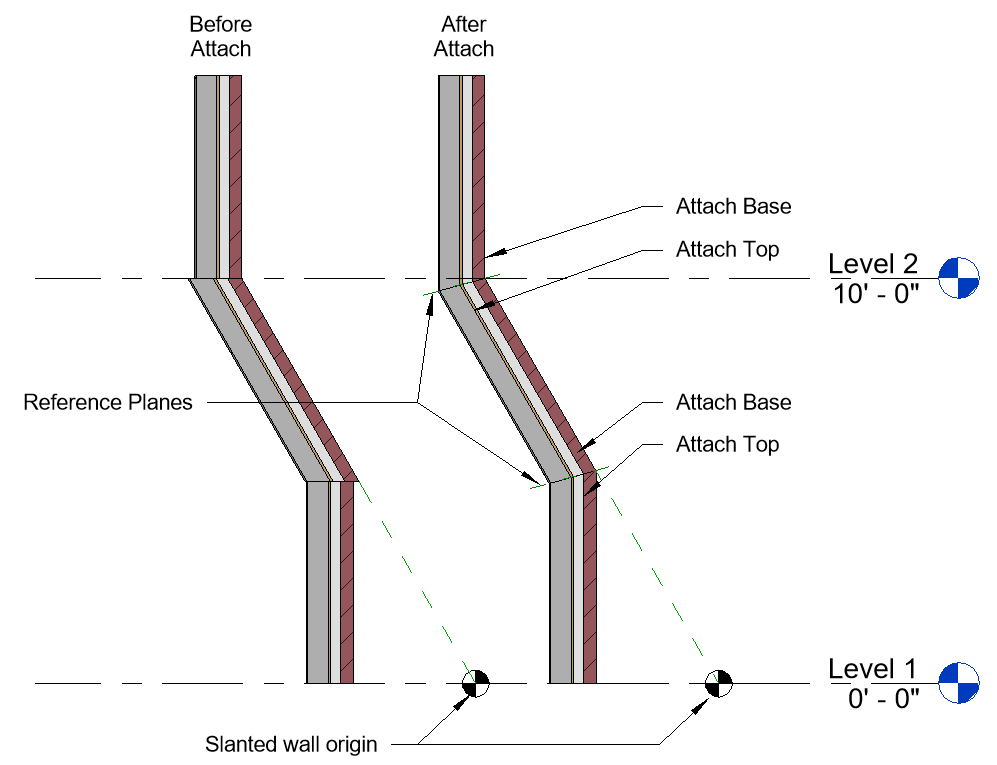I stole this idea from Autodesk Revit Forum member de_smith, sharing it here now. 😀
Another member asked: We have multiple view templates set up for various types of plan views, so when a change needs to be made to the visibility of a linked model, that change must be carried over multiple times, for each view template. It easily becomes hard to track that the visibility is consistent everywhere.
Is there a way that the linked model visibility settings can be applied independently of view templates, so that when modified, they can carry across the entire project?
de_smith replied with (some editing on my part):
Control linked models with their own view template then layer the regular view's template back over it.
Create a "REVIT LINK CLEAN UP VIEW" view template (for each unique link)
- in the view template dialog box untick the 'include' column for everything except V/G Overrides RVT Links
- in this template do all your required visibility modifications to the revit link
- in all your other view templates under the 'include' column untick V/G Override RVT Links
Apply the 'REVIT LINKS CLEAN UP VIEW' to all your views in your project browser at once
- then go back and apply the other view templates to the views.
- This holds the info from the Revit Links Clean up view
If there are any changes needed to the linked models, make the changes once, in the Revit Link's view template, apply it to all views at once and then reapply your other view templates. This is much quicker than changing the Revit links in every single view template.
I've done similar for Imported Categories (DWG links) and try hard not to override RVT links but this should work nicely when it's absolutely necessary.