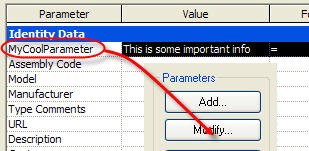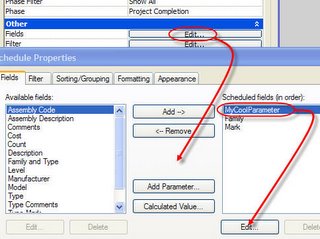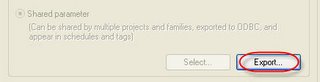David Light wrote a post about getting stairs to display better when color fill legends are involved. Then Brian Mackey wrote a post to offer another solution. David's approach involves using a solid fill and matching color to "blend" the color fill and the solid fill colors. Brian's involves using the new "Ghost Surfaces" feature.
To offer my two cents I wrote a comment to David's post after reading his. I mentioned what happens when we use the "Transparent" option for categories in Visibility/Graphics or using Override Graphics in View feature > By Element.
This is what you see on screen (using the "Transparent" option to "Override Graphics in View > By Element")(uh oh):
And this is what you get when you print (oh? okay):
Intrigued because I didn't bother to try the approach Brian suggested, I tried it. Using the "Ghost Surfaces" option to "Override Graphics in View > By Element" you see this on screen (looking good):
This is what you get when you print (oh, not so good):
Tag...you guys are "it"! :)
To offer my two cents I wrote a comment to David's post after reading his. I mentioned what happens when we use the "Transparent" option for categories in Visibility/Graphics or using Override Graphics in View feature > By Element.
This is what you see on screen (using the "Transparent" option to "Override Graphics in View > By Element")(uh oh):
And this is what you get when you print (oh? okay):
Intrigued because I didn't bother to try the approach Brian suggested, I tried it. Using the "Ghost Surfaces" option to "Override Graphics in View > By Element" you see this on screen (looking good):
This is what you get when you print (oh, not so good):
Tag...you guys are "it"! :)