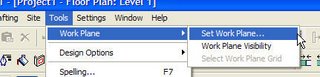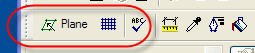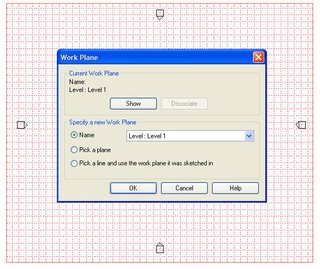As a consultant I travel a bit. I have 150,000 miles on one airline alone...so perhaps more than a bit. I eat in a fair number of restaurants because I have to. I know, poor Steve...he HAS to eat in a restaurant all the time, poor baby. Well if you want to lose the 10 or so pounds that I gained a couple of years ago and they just won't go away no matter how hard I don't diet or exercise you'll understand.
Where am I going with this?
Traveling and eating alone can be a bit like the movie trailer for "Getting Over Sarah Marshall". The one where the poor sap is dining alone and the waiter makes a big point of it, Dining ALONE!!??!! Table for ONE!! And in "P.S. I love You" a big scene of removing the extra flatware and dishes when the guy gets up and leaves the girl at the table. Yeah I see movies on the plane that I probably wouldn't see by myself normally. And yes...my eyes welled up a couple times during P.S. I Love You"...softy! But I was really careful to pretend there was something in my eye so I don't think I was busted.
Where am I going with this?
Tonight I was sitting in a nice pub in Chicago, Miller's Pub. They have a great chicken pot pie (thanks David! for the recommendation) that is only available during lunch unless they have a couple left over and the last two times I've been here...they did...which means I got one. You have to know to ask because the menu says only available for lunch. Kind of like the family editor! It's a secret!
Where am I going with this?
Sooo I overheard the waiter tell a table of two behind me that it is the policy of the restaurant to not split checks, sorry...then he caved and said that since he wasn't really that busy yet he'd do it. It made me think about the service industry in general and why a restaurant would make a customer care about what is inconvenient for the waiter. Seems to me a restaurant is all about making food and pleasure easy for its customers, not burdening them with well it isn't convenient for us to do "that"... I'm not blasting Miller's, they are entitled to make their policies and choose to enforce them or not. It just seems to me that it can be a negative experience, however slight, in what could be an otherwise excellent night out for people.
Where am I going with this?
So what kind of negative experiences are we casting out to our clients based on our choice of Revit as a software or platform? How are we marketing that to them? Are we burdening them with "Revitese" or "BIMese"? Do they care what software we use? Well some do and some don't.
As my friend Wayne used to say to me when we'd have the proverbial Rev/auto/station talk,(paraphrasing) "Steve, if you are cutting my grass I don't care whether you use scissors or a $10,000 tractor as long as you get it done in the time you promised and for the price you promised...so why do I care what software you use?" Now Wayne enjoys playing point - counter point and his firm is a full fledged Revit capable
design firm with an office in NY and NC, so no worries there.
I suppose we have to gauge what our clients appetite might be for this sort of knowledge? Then tell the ones who care and don't burden those who don't. Bottom line? "We" sell knowledge and expertise. We know how to get them the building they need and we happen to use some really great software to do it too. Just try to make sure the experience your clients leave with is a positive one! Don't make them remember you for being inflexible about splitting the check.
So there was where I was going, glad I finally got there!
Btw, I wholeheartedly recommend the chicken pot pie at Miller's Pub, just don't expect them to split your check! Cheers!!





















 RAC Project - Properties
RAC Project - Properties RME Project - Properties
RME Project - Properties RAC Family Editor - Connector Properties
RAC Family Editor - Connector Properties RAC Family Editor - Family Types
RAC Family Editor - Family Types RME Family Editor - Connector Properties
RME Family Editor - Connector Properties RME Family Editor - Family Types
RME Family Editor - Family Types

 This is trying to tell you that Revit just couldn't figure out how to get your fixture connected to the pipe you selected. Usually this message is related to the elevation of the pipe and the fixture or they are too close together for specified fittings to actually connect properly. When it comes to the pictured connector it means that the pipe is running the opposite direction AND that the elevation I used for the related pipe is too close to the same elevation.
This is trying to tell you that Revit just couldn't figure out how to get your fixture connected to the pipe you selected. Usually this message is related to the elevation of the pipe and the fixture or they are too close together for specified fittings to actually connect properly. When it comes to the pictured connector it means that the pipe is running the opposite direction AND that the elevation I used for the related pipe is too close to the same elevation.
 Here's what some beams look like after playing with them.
Here's what some beams look like after playing with them.