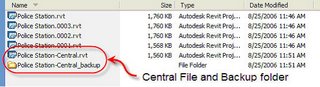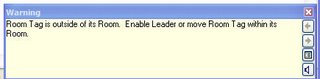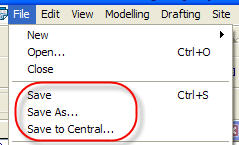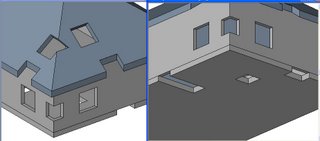Every so often someone will open a project using worksharing, poke around a bit and unwittingly end up borrowing something. Typically a view, plot settings or sheet view perhaps. When they choose File > Close Revit will "yell" at them, telling them they should Save to Central, but they don't because they didn't "do" anything. A little later someone else needs that view or plot setting and they find that this innocent person owns it or them.
What went wrong? First of all the innocent person didn't fully appreciate how their incidental interaction with Revit ended up borrowing something. Then they compounded the problem by not reacting correctly to the warning Revit offered.
Take a view for example, we can look at the model through any view we want all day long without borrowing a view. As soon as we alter the scale, change Model Graphics Style from hidden line to Shading with Edges or turn on an underlay Revit lent us the view. In other words, any change to the properties of the view itself requires Revit to lend it to us.
Similarly if we change a plot setting to use a different sheet to just plot part of a view we are borrowing a plot setting to do so. Seems innocent enough but in reality Revit must manage these things and prevent simultaneous ownership of elements and access to their settings.
How do you get around this?
First of all consider using
Detach From Central if you really intend to just poke around and not contribute new work or editorial effort to the actual project.
Second, understand that wandering around the project file is not necessarily the innocent activity it might seem to be.
Third, heed the warnings that Revit gives you. If it says you should Save to Central, you should!
If you are determined not to save any changes you made either intentionally or not then follow these steps.
Step 1: Choose File > Close - When Revit warns you to STC
Step 2: Choose Don't Relinquish - this means you still own things
Step 3: Choose NO - When Revit asks if you want to save your
Local File Step 4: Choose File > Open - Select your local file again
Step 5: File > STC - Relinquish all worksets (this way you'll return everything you borrow previously, without saving any changes)
Alternatively this last step you should be able to use Relinquish All Mine as well.
Relinquish All Mine will work without the above process when you haven't changed any elements at all. Let's say you only borrow a bunch of walls and doors but don't actually change anything about them. You didn't reposition something, change a property...JUST borrowed them. Then Relinquish All Mine will work. Otherwise you'll need to follow the steps above.
May all your worksets be editable!