Second you can drag a room and its tag out of a defined location and place it in another location or simply off to the side to wait for a better home.
If you delete the tag in either case you won't be able to re-tag it until the room is properly bounded again. So take care...
Another gotcha, if you drag a room and its tag out of a room, yet the room is still tagged in other views you'll get an error letting you know that it isn't properly enclosed.

No mention of the other tags in the wrong location. That is, at least not until you place the room in a properly bounded location again. Then Revit will let you know...
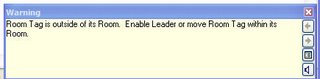
If you click the little Expand Warning Dialog button you can review the issue.

Lastly, follow the arrows in the image below to track down the errant tag.

One more for the road...if you delete a room it is removed from the schedule, gone! In the past you had an option to keep the room pending a new location perhaps. Regardless it was possible to keep it and let it appear in a schedule until you defined its new home. Not anymore and I think it should be restored to the previous behavior because I'd like to have the option to keep program items in my schedule if they need to be relocated.
The work around is to cut it to clipboard and paste the room back in elsewhere. At least this is necessary if the room needs to change levels. Otherwise just move it out of a room bounding location with its tag, somewhere off to the side.
No comments:
Post a Comment