Every so often someone will open a project using worksharing, poke around a bit and unwittingly end up borrowing something. Typically a view, plot settings or sheet view perhaps. When they choose File > Close Revit will "yell" at them, telling them they should Save to Central, but they don't because they didn't "do" anything. A little later someone else needs that view or plot setting and they find that this innocent person owns it or them.
What went wrong? First of all the innocent person didn't fully appreciate how their incidental interaction with Revit ended up borrowing something. Then they compounded the problem by not reacting correctly to the warning Revit offered.
Take a view for example, we can look at the model through any view we want all day long without borrowing a view. As soon as we alter the scale, change Model Graphics Style from hidden line to Shading with Edges or turn on an underlay Revit lent us the view. In other words, any change to the properties of the view itself requires Revit to lend it to us.
Similarly if we change a plot setting to use a different sheet to just plot part of a view we are borrowing a plot setting to do so. Seems innocent enough but in reality Revit must manage these things and prevent simultaneous ownership of elements and access to their settings.
How do you get around this?
First of all consider using Detach From Central if you really intend to just poke around and not contribute new work or editorial effort to the actual project.
Second, understand that wandering around the project file is not necessarily the innocent activity it might seem to be.
Third, heed the warnings that Revit gives you. If it says you should Save to Central, you should!
If you are determined not to save any changes you made either intentionally or not then follow these steps.
Step 1: Choose File > Close - When Revit warns you to STC
Step 2: Choose Don't Relinquish - this means you still own things
Step 3: Choose NO - When Revit asks if you want to save your Local File
Step 4: Choose File > Open - Select your local file again
Step 5: File > STC - Relinquish all worksets (this way you'll return everything you borrow previously, without saving any changes)
Alternatively this last step you should be able to use Relinquish All Mine as well.
Relinquish All Mine will work without the above process when you haven't changed any elements at all. Let's say you only borrow a bunch of walls and doors but don't actually change anything about them. You didn't reposition something, change a property...JUST borrowed them. Then Relinquish All Mine will work. Otherwise you'll need to follow the steps above.
May all your worksets be editable!
Welcome to Steve Stafford's Blog ~ Revit OpEd = OPinion EDitorial ~ My view of things Revit, both real and imagined.
Showing posts with label Central. Show all posts
Showing posts with label Central. Show all posts
Tuesday, October 03, 2006
Tuesday, June 27, 2006
Detach From Central
This is a new option available for Revit projects using worksharing (I believe it first appeared in Revit Building 8.1). Here are six scenarios that are great candidates for using this feature. For the sake of my fingers Detach From Central is hereby dubbed, "DFC". You find this option available when you use FILE > OPEN:
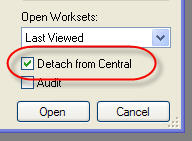
Project Manager Review:
This person may not necessarily be an active participant within Revit but may need to check things or create views so they can resolve design issues without having to ask someone else to create/plot them. A PM can open a central file choosing DFC and work freely without encumbering the project in any way. When they finish they can close without saving and they have in effect been working on a temporary file. No guilt and no un-relinquished worksets. If they want to save the file it becomes its own central file and poses no risk to the one the team is working on.
Plotting/Exporting:
So you've got to plot an entire set on Wednesday and you need the team to stop cranking long enough to do this only they won't or can't. Tell them to put their pens down at noon, Save to Central and then you open the central file using DFC. Now they can get back to it, and you can plot till the cows come home. Same for exporting backgrounds for your consultants.
Archiving:
Just got Schematic Design approval and want a record copy of your project? Open using DFC then save the file into the correct folder adding the suffix SD (or whatever you require) to the filename. All set, a free and clear central file for archival and the original project filename gets to live on for another phase. No relinking pain, at least not with the main project file. The archived file will need to reestablish the links if any of the linked files are new central files too.
Internal Rendering:
So you like Accurender but wish the rest of the team would leave the project alone long enough to get your mitts on it? Sounding like a broken record now...DFC and go to town. Or maybe you don't like Accurender and plan to export to Viz or Max? Same deal...
What IF? Scenarios:
Your client and PM have been hanging out at the pub (and didn't take you) and came in today with some great new ideas to try out? Now you need to mess up the model but are loathe to do it live because you're pretty sure they should've sobered up first? DFC to the rescue
Troubleshooting/Interoffice linking:
So you've got some warnings you can't quite resolve and you need to let the home office take a look but the last time you did this they accidently borrowed a workset from your central file 1800 miles away, oops... DFC and send em the file! Now they can study the file and give you some ideas to try in your file.
So you are sold, DFC is for you but still confused about what it actually does? Revit breaks the connection between the central file permanently, no going back and you end up in a temporary copy until you click FILE > SAVE. Now Revit will ask you for a filename and once satisfied it will establish a new central file that is not connected to the original, nor can it be either. Like I said, no going back. I quite often quit without saving the file, discarding it nonchalantly.
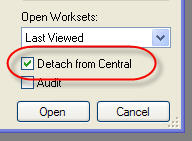
Project Manager Review:
This person may not necessarily be an active participant within Revit but may need to check things or create views so they can resolve design issues without having to ask someone else to create/plot them. A PM can open a central file choosing DFC and work freely without encumbering the project in any way. When they finish they can close without saving and they have in effect been working on a temporary file. No guilt and no un-relinquished worksets. If they want to save the file it becomes its own central file and poses no risk to the one the team is working on.
Plotting/Exporting:
So you've got to plot an entire set on Wednesday and you need the team to stop cranking long enough to do this only they won't or can't. Tell them to put their pens down at noon, Save to Central and then you open the central file using DFC. Now they can get back to it, and you can plot till the cows come home. Same for exporting backgrounds for your consultants.
Archiving:
Just got Schematic Design approval and want a record copy of your project? Open using DFC then save the file into the correct folder adding the suffix SD (or whatever you require) to the filename. All set, a free and clear central file for archival and the original project filename gets to live on for another phase. No relinking pain, at least not with the main project file. The archived file will need to reestablish the links if any of the linked files are new central files too.
Internal Rendering:
So you like Accurender but wish the rest of the team would leave the project alone long enough to get your mitts on it? Sounding like a broken record now...DFC and go to town. Or maybe you don't like Accurender and plan to export to Viz or Max? Same deal...
What IF? Scenarios:
Your client and PM have been hanging out at the pub (and didn't take you) and came in today with some great new ideas to try out? Now you need to mess up the model but are loathe to do it live because you're pretty sure they should've sobered up first? DFC to the rescue
Troubleshooting/Interoffice linking:
So you've got some warnings you can't quite resolve and you need to let the home office take a look but the last time you did this they accidently borrowed a workset from your central file 1800 miles away, oops... DFC and send em the file! Now they can study the file and give you some ideas to try in your file.
So you are sold, DFC is for you but still confused about what it actually does? Revit breaks the connection between the central file permanently, no going back and you end up in a temporary copy until you click FILE > SAVE. Now Revit will ask you for a filename and once satisfied it will establish a new central file that is not connected to the original, nor can it be either. Like I said, no going back. I quite often quit without saving the file, discarding it nonchalantly.
Labels:
Central,
Local,
Worksets,
Worksharing
Subscribe to:
Posts (Atom)