A more recent post with images is POSTED HERE now.
or alternate title, "Road to Recovery"
When you don't have access to the original Shared Parameter's file there are two ways to get to it, via a family or in a schedule. Either way you need to be able to “touch” the parameter so you can use the Export option for shared parameters. Revit will add the parameter to the current shared parameter file you are using.
In a family you need to open Family Types, select the parameter, choose the Modify button.
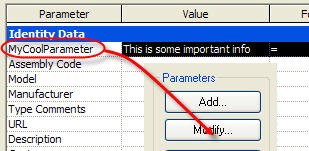 In a project schedule you need to take a look at the view properties for the schedule, view the fields, pick the parameter, then click Edit.
In a project schedule you need to take a look at the view properties for the schedule, view the fields, pick the parameter, then click Edit.
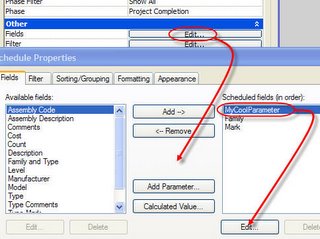 In either case you just need to click Export and Revit will warn you that it will add it to the current shared parameter file you are using.
In either case you just need to click Export and Revit will warn you that it will add it to the current shared parameter file you are using.
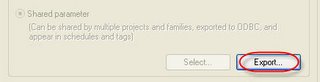
If the Export button is not active it is because you don’t have a shared parameter file selected yet. You’ll need to do so first. Go to the Manage Ribbon > Settings panel > Shared Parameters button, browse to find it or create one from scratch.
The only family type that doesn't play along with this scenario is titleblocks. Shared parameters that are used in titleblocks must be "connected" to a project by adding the shared parameter to the project as a project parameter too, since titleblocks are sort of a "tag" for views.
or alternate title, "Road to Recovery"
When you don't have access to the original Shared Parameter's file there are two ways to get to it, via a family or in a schedule. Either way you need to be able to “touch” the parameter so you can use the Export option for shared parameters. Revit will add the parameter to the current shared parameter file you are using.
In a family you need to open Family Types, select the parameter, choose the Modify button.
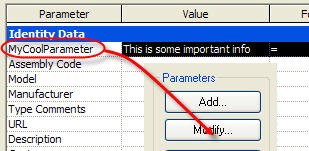 In a project schedule you need to take a look at the view properties for the schedule, view the fields, pick the parameter, then click Edit.
In a project schedule you need to take a look at the view properties for the schedule, view the fields, pick the parameter, then click Edit.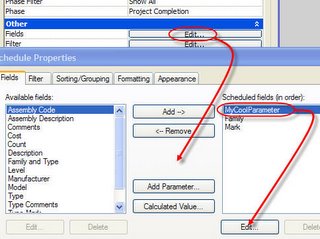 In either case you just need to click Export and Revit will warn you that it will add it to the current shared parameter file you are using.
In either case you just need to click Export and Revit will warn you that it will add it to the current shared parameter file you are using.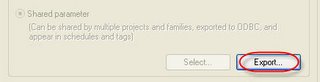
If the Export button is not active it is because you don’t have a shared parameter file selected yet. You’ll need to do so first. Go to the Manage Ribbon > Settings panel > Shared Parameters button, browse to find it or create one from scratch.
The only family type that doesn't play along with this scenario is titleblocks. Shared parameters that are used in titleblocks must be "connected" to a project by adding the shared parameter to the project as a project parameter too, since titleblocks are sort of a "tag" for views.
4 comments:
Great post Steve!
Parameters in a key schedule don't seem to export, either. I know they were shared, bc they have a tag that responds to them, but looks like I'll have to rebuild them all.
Shared parameters in schedule keys remain a wish list item so they can't be. They may have the same name but they aren't the "same".
Thanks Steve for keeping your blog up and running. It is a great resource for those of us that forget things.
Post a Comment