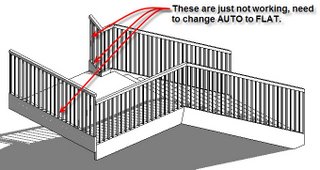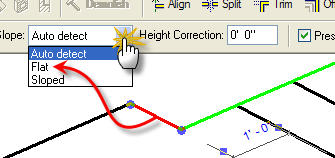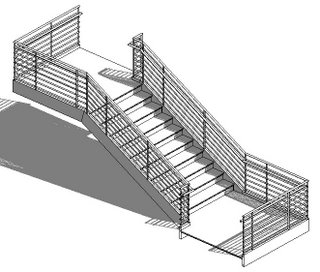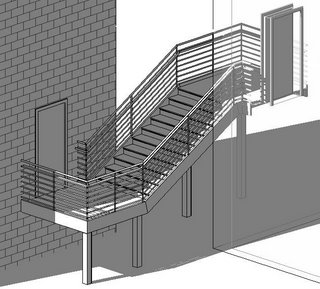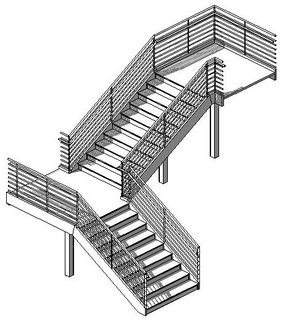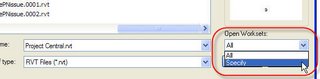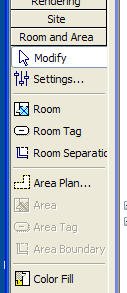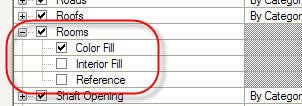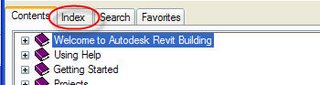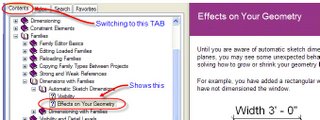Did you know these are lurking in every family that you build? As soon as you add a parameter to a dimension Revit starts using them. Take a look at this simple sketch, just a Model Line drawn over the vertical Reference Plane called Center(Left/Right).

Nothing special to see eh? Just notice the direction of the line for later okay?
Now take a look at the same family with a parameter added to the angular dimension between the Model Line and the horizontal Reference Plane.

Never seen them you say? Well you have to know when to look! Or at least how to turn them on! They are off by default typically. When you are editing a family, click the View menu, choose Visibility/Graphics and click the Annotation Categories tab to see where they are hiding.

So what are they doing? Revit uses them to infer intent once we start using parameters and labeled dimensions. If Revit does well, we get automatic behavior from our family with a minimum of effort. When it doesn't we get less predictable behavior. It is important to tell Revit what we want when this happens. Reviewing these Automatic Sketch Dimensions can help us decide what parameters we really need to add to eliminate any confusion.
A short search of Revit's help documentation will yield a nice graphical example of how these work. Try here>>

A subtle related issue is sketching lines directly on a Reference Plane. The first image showed the line drawn from the intersection of Reference Planes, up. This image shows the results of the parameter driven change.

Reversing the direction of this line, drawing it from the top down toward the intersection yields better results perhaps?

It is more reliable, or at least more predictable, to sketch lines, that are intended to be flexed with labeled angular dimension, away from Reference Planes entirely. Sketch them at an angle instead.