The Area Analysis tab on the design bar has become the Room and Area Tab.
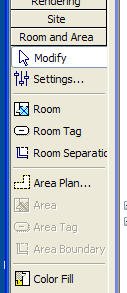
You'll find separate commands for Room and Room Tag under the Drafting menu. On the Basics design bar tab you'll find the Room command. The Room Tag command is found on the Drafting design bar tab.
You can now tag a room in section views. You cannot place a room in section nor select it however. You CAN select a room in a schedule, then choose Show from the options bar now.
There is a new Room Model Object category in Visibility/Graphic Overrides and three sub-categories. The Room category is off by default in section and elevation views.
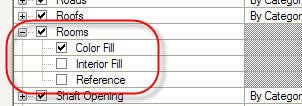
Color Fill governs the display of any color fill applied to the view. It doesn't affect the legend. Interior Fill turns on the system controlled light blue fill that you see when you are placing rooms, tagging or selecting them. Reference displays the crosshair and drag grip that you see when you place, tag or select Rooms.
More about Rooms later. Be sure to take a look at the help topics for Rooms, they have been updated to describe their new behavior and features.
No comments:
Post a Comment