A new build for Revit Building was posted on Friday night. The following information is from the Revit Building download page:
This build, (20006_0928_2300), addresses several upgrade issues discovered in Revit-based release 9.1 project files.
Issues related to the following areas have been addressed:
File inconsistencies stemming from the upgrade process
Behavior of Rooms with Plan regions
Improvements in snap to DWG
Filtering as it relates to the Save-to-Central function
Unexpected behavior when using the spacebar
Placing revision tables inside of titleblock families issue
Irregularities within the Keynote function
Inconsistencies when upgrading template
Issues with portable license utility
Download Link:
Revit Building
Welcome to Steve Stafford's Blog ~ Revit OpEd = OPinion EDitorial ~ My view of things Revit, both real and imagined.
Thursday, October 19, 2006
Tuesday, October 17, 2006
New BIM Blog!
Nothing like other bloggers to make you feel inadequate! Robin and David and Sean...as far as I know have already mentioned this new BIM blog
(bim)X by Laura Handler of Tocci Building Corporation.
While only having started blogging in September this year, Laura has already written many interesting articles. I appreciate that she is sharing the things they are doing, learning and hoping to accomplish. The insight into how Revit supports their needs (or doesn't) is very helpful! Cheers!
(bim)X by Laura Handler of Tocci Building Corporation.
While only having started blogging in September this year, Laura has already written many interesting articles. I appreciate that she is sharing the things they are doing, learning and hoping to accomplish. The insight into how Revit supports their needs (or doesn't) is very helpful! Cheers!
Labels:
Announcements,
BIM,
Blogs
Monday, October 16, 2006
Autodesk University 2006
I apologize, I am late mentioning this. I have been selected to be a speaker at this years Autodesk University 2006, held in Las Vegas at the Venetian Resort Hotel Casino (November 28th thru December 1st). The Autodesk University planning team has a difficult task choosing from a great many submissions from highly qualified people. I am flattered and honored to be selected again. If you are interested in the perspective of one such planner you can visit Joseph Wurcher's blog.
I am presenting two classes, repeating one for a total of three sessions:
November 29th at 3:00 PM (90 Minutes)
Powering Up Your Autodesk Revit Families (Lecture Format)
November 29th at 5:00 PM and November 30th at 8:00 AM (90 minutes each)
Autodesk Revit Building Family Editor Basics and More (Lab Format).
The "Powering Up" session is part of a new feature this year, the Revit Power Track. Thirteen sessions are following a theme and related project. The goal is to provide intermediate to advanced level information to attendees craving the "how", now that they know "what" is possible.
The lab sessions are going to focus on reverse engineering examples of some cool content to discuss how and why things were done as well as covering the basics. We'll have a few special guests as well so we should have some fun!
The bad news is the labs are full as of right now. In fact the response to this year's AU and the Revit Power Track sessions has been nothing short of phenomenal. Read Joseph's blog for more data on this.
For those of you already registered, I look forward to meeting as many of you as possible. For those who have not, check out AU 2006, it might not be too late for you!
I am presenting two classes, repeating one for a total of three sessions:
November 29th at 3:00 PM (90 Minutes)
Powering Up Your Autodesk Revit Families (Lecture Format)
November 29th at 5:00 PM and November 30th at 8:00 AM (90 minutes each)
Autodesk Revit Building Family Editor Basics and More (Lab Format).
The "Powering Up" session is part of a new feature this year, the Revit Power Track. Thirteen sessions are following a theme and related project. The goal is to provide intermediate to advanced level information to attendees craving the "how", now that they know "what" is possible.
The lab sessions are going to focus on reverse engineering examples of some cool content to discuss how and why things were done as well as covering the basics. We'll have a few special guests as well so we should have some fun!
The bad news is the labs are full as of right now. In fact the response to this year's AU and the Revit Power Track sessions has been nothing short of phenomenal. Read Joseph's blog for more data on this.
For those of you already registered, I look forward to meeting as many of you as possible. For those who have not, check out AU 2006, it might not be too late for you!
Labels:
Announcements,
AU 2006,
Classes
Wednesday, October 11, 2006
Oops! I Deleted the Titleblock! Now What?
When you create a Sheet View Revit adds a titleblock to the view. What if you delete it and don't realize it till later. How do you put it back? How can you just put a Titleblock on an existing Sheet View? There is no command...Symbol? No... Component? No... Tag? No... Guess you can't?
Here's two options, best one first:
Use Edit menu > Copy to Clipboard to copy a titleblock from another Sheet view
Use Edit > Paste Aligned > Current View to paste the titleblock into the Sheet View that is missing the Titleblock. (Also can use Edit > Paste Aligned > Select Views by Name if you managed to delete more than one)
You can drag a Titleblock from the Project Browser (found under Annotation Symbols category) onto the Sheet View. Take care that you won't be able to position this titleblock in the exact location the previous one was. That's why the first option is better.
Here's two options, best one first:
Use Edit menu > Copy to Clipboard to copy a titleblock from another Sheet view
Use Edit > Paste Aligned > Current View to paste the titleblock into the Sheet View that is missing the Titleblock. (Also can use Edit > Paste Aligned > Select Views by Name if you managed to delete more than one)
You can drag a Titleblock from the Project Browser (found under Annotation Symbols category) onto the Sheet View. Take care that you won't be able to position this titleblock in the exact location the previous one was. That's why the first option is better.
Labels:
Sheets,
Tips,
Titleblocks,
Troubleshooting
Tuesday, October 03, 2006
But I Didn't Do Anything?!? Yes You DID!
Every so often someone will open a project using worksharing, poke around a bit and unwittingly end up borrowing something. Typically a view, plot settings or sheet view perhaps. When they choose File > Close Revit will "yell" at them, telling them they should Save to Central, but they don't because they didn't "do" anything. A little later someone else needs that view or plot setting and they find that this innocent person owns it or them.
What went wrong? First of all the innocent person didn't fully appreciate how their incidental interaction with Revit ended up borrowing something. Then they compounded the problem by not reacting correctly to the warning Revit offered.
Take a view for example, we can look at the model through any view we want all day long without borrowing a view. As soon as we alter the scale, change Model Graphics Style from hidden line to Shading with Edges or turn on an underlay Revit lent us the view. In other words, any change to the properties of the view itself requires Revit to lend it to us.
Similarly if we change a plot setting to use a different sheet to just plot part of a view we are borrowing a plot setting to do so. Seems innocent enough but in reality Revit must manage these things and prevent simultaneous ownership of elements and access to their settings.
How do you get around this?
First of all consider using Detach From Central if you really intend to just poke around and not contribute new work or editorial effort to the actual project.
Second, understand that wandering around the project file is not necessarily the innocent activity it might seem to be.
Third, heed the warnings that Revit gives you. If it says you should Save to Central, you should!
If you are determined not to save any changes you made either intentionally or not then follow these steps.
Step 1: Choose File > Close - When Revit warns you to STC
Step 2: Choose Don't Relinquish - this means you still own things
Step 3: Choose NO - When Revit asks if you want to save your Local File
Step 4: Choose File > Open - Select your local file again
Step 5: File > STC - Relinquish all worksets (this way you'll return everything you borrow previously, without saving any changes)
Alternatively this last step you should be able to use Relinquish All Mine as well.
Relinquish All Mine will work without the above process when you haven't changed any elements at all. Let's say you only borrow a bunch of walls and doors but don't actually change anything about them. You didn't reposition something, change a property...JUST borrowed them. Then Relinquish All Mine will work. Otherwise you'll need to follow the steps above.
May all your worksets be editable!
What went wrong? First of all the innocent person didn't fully appreciate how their incidental interaction with Revit ended up borrowing something. Then they compounded the problem by not reacting correctly to the warning Revit offered.
Take a view for example, we can look at the model through any view we want all day long without borrowing a view. As soon as we alter the scale, change Model Graphics Style from hidden line to Shading with Edges or turn on an underlay Revit lent us the view. In other words, any change to the properties of the view itself requires Revit to lend it to us.
Similarly if we change a plot setting to use a different sheet to just plot part of a view we are borrowing a plot setting to do so. Seems innocent enough but in reality Revit must manage these things and prevent simultaneous ownership of elements and access to their settings.
How do you get around this?
First of all consider using Detach From Central if you really intend to just poke around and not contribute new work or editorial effort to the actual project.
Second, understand that wandering around the project file is not necessarily the innocent activity it might seem to be.
Third, heed the warnings that Revit gives you. If it says you should Save to Central, you should!
If you are determined not to save any changes you made either intentionally or not then follow these steps.
Step 1: Choose File > Close - When Revit warns you to STC
Step 2: Choose Don't Relinquish - this means you still own things
Step 3: Choose NO - When Revit asks if you want to save your Local File
Step 4: Choose File > Open - Select your local file again
Step 5: File > STC - Relinquish all worksets (this way you'll return everything you borrow previously, without saving any changes)
Alternatively this last step you should be able to use Relinquish All Mine as well.
Relinquish All Mine will work without the above process when you haven't changed any elements at all. Let's say you only borrow a bunch of walls and doors but don't actually change anything about them. You didn't reposition something, change a property...JUST borrowed them. Then Relinquish All Mine will work. Otherwise you'll need to follow the steps above.
May all your worksets be editable!
Labels:
Borrowing,
Central,
Local,
Worksets,
Worksharing
Thursday, September 28, 2006
Autodesk Revit Building and Paul Aubin
MicroCAD in Boston is hosting an all day Revit seminar featuring Paul Aubin, the author of Mastering Autodesk Revit Building. Here are the details that I have.
Excepts from pdf announcment:
When:
Tuesday, October 17, 2006,
Double Tree Guest Suites, 400 Soldiers Field Road, Boston.
Morning Session:
Revit Building – Family Editor Intro
Detailing in Revit Building
Afternoon Session:
Revit Building – Family Editor Advanced
Design Options in Revit Building
Cost:
Half day sessions $159
Full day $299
Full day with book $349
REGISTER TODAY! Call 888-923 2279, if you get the form you can fax it in to register and it looks like you can REGISTER HERE.
Excepts from pdf announcment:
When:
Tuesday, October 17, 2006,
Double Tree Guest Suites, 400 Soldiers Field Road, Boston.
Morning Session:
Revit Building – Family Editor Intro
Detailing in Revit Building
Afternoon Session:
Revit Building – Family Editor Advanced
Design Options in Revit Building
Cost:
Half day sessions $159
Full day $299
Full day with book $349
REGISTER TODAY! Call 888-923 2279, if you get the form you can fax it in to register and it looks like you can REGISTER HERE.
Wednesday, September 27, 2006
Freeform Roof via WikiHow
James Vandezande, with SOM, has shared how to use a freeform roof made in software other than Revit (Rhino) and then use it in Revit. He's shared how on WikiHow. Take a look! Thanks James! (note: I believe this was part of his Autodesk University lecture last year)
Labels:
Freeform,
James Vandezande,
Roofs,
Tutorial,
Wiki
Tuesday, September 26, 2006
LA BIM Workshop featuring Autodesk Revit & Phil Read
For those of you in Southern California this event will be on October 19th. Space is limited to the first 100 so don't hesitate.
Here is an excerpt from the LA CAD flyer:
"L.A. CAD is pleased to offer a unique, local, learning opportunity for Revit users and those considering implementing Building Information Modeling (BIM) in their firm, by bringing Phil Read to Southern California for a one-day workshop to help you achieve more."
Class List:
Session 1 Preliminary Design Techniques in Autodesk® Revit®
Session 2 Large Project Management in Autodesk® Revit®
Session 3 Autodesk® Revit® for Business Managers, Project Managers, CAD Managers
Details:
WHEN: Thursday, October 19, 2006
9:00 am to 3:00 pm
WHERE: Holiday Inn LAX
9901 La Cienega Blvd.
Los Angeles, CA 90045
AGENDA: 8:30 – 9:00 Registration
9:00 – 10:30 Session 1
10:30 – 11:00 Break
11:00 – 12:30 Session 2
12:30 – 1:30 Hosted Lunch
1:30 – 3:00 Session 3
TUITION: $50 per person for the day, includes lunch
TO REGISTER: Call Mayra Jaime at 877-875-2223 x 273, e-mail her at Mayra.jaime@lacad.com or visit LACAD
AIA CREDITS: AIA is offering 2 Learning Units for attendance
Here is an excerpt from the LA CAD flyer:
"L.A. CAD is pleased to offer a unique, local, learning opportunity for Revit users and those considering implementing Building Information Modeling (BIM) in their firm, by bringing Phil Read to Southern California for a one-day workshop to help you achieve more."
Class List:
Session 1 Preliminary Design Techniques in Autodesk® Revit®
Session 2 Large Project Management in Autodesk® Revit®
Session 3 Autodesk® Revit® for Business Managers, Project Managers, CAD Managers
Details:
WHEN: Thursday, October 19, 2006
9:00 am to 3:00 pm
WHERE: Holiday Inn LAX
9901 La Cienega Blvd.
Los Angeles, CA 90045
AGENDA: 8:30 – 9:00 Registration
9:00 – 10:30 Session 1
10:30 – 11:00 Break
11:00 – 12:30 Session 2
12:30 – 1:30 Hosted Lunch
1:30 – 3:00 Session 3
TUITION: $50 per person for the day, includes lunch
TO REGISTER: Call Mayra Jaime at 877-875-2223 x 273, e-mail her at Mayra.jaime@lacad.com or visit LACAD
AIA CREDITS: AIA is offering 2 Learning Units for attendance
Labels:
Announcements,
BIM,
Phil Read
Thursday, September 21, 2006
No Periods, Period!
If you used Periods in your file names AND numbers you are asking for trouble.
Here are three examples:
Project.0921.rvt
Project-Central.454.rvt
Project-Steve.0921.rvt
When you save a file named this way you'll get this error message:

Just don't use periods. She'll be right mate!
Here are three examples:
Project.0921.rvt
Project-Central.454.rvt
Project-Steve.0921.rvt
When you save a file named this way you'll get this error message:

Just don't use periods. She'll be right mate!
Tuesday, September 19, 2006
Repeat a Column
Yonks ago I wrote a post at AUGI lamenting the inability to repeat a column in a schedule. I shared my workaround which involved a second schedule showing just mark and then aligning the schedules, ouch!
Then the Revit team quietly enhanced schedules. Time passed and I never revisited the question. Well you CAN repeat a column, let's choose the Mark value for a door since that's what I wanted back then.
When you create a schedule you have the option to use the Calculated Value feature to create data. In this case we'll use it to make a second Mark parameter called "Mark2". Then we'll assign the data type: Text and then enter Mark for the formula which means it is equal to the Mark parameter already in our schedule.
Take a look at the image. The resulting little schedule in the upper left corner shows the second column and the other dialogs show how we got there.

Just make sure the data type of the Calculated Value is the same as the value you want to repeat.
Happy repeating columns!
(Note: This didn't become possible until Revit Building 9.0 was released)
Then the Revit team quietly enhanced schedules. Time passed and I never revisited the question. Well you CAN repeat a column, let's choose the Mark value for a door since that's what I wanted back then.
When you create a schedule you have the option to use the Calculated Value feature to create data. In this case we'll use it to make a second Mark parameter called "Mark2". Then we'll assign the data type: Text and then enter Mark for the formula which means it is equal to the Mark parameter already in our schedule.
Take a look at the image. The resulting little schedule in the upper left corner shows the second column and the other dialogs show how we got there.

Just make sure the data type of the Calculated Value is the same as the value you want to repeat.
Happy repeating columns!
(Note: This didn't become possible until Revit Building 9.0 was released)
Labels:
Parameters,
Schedules
Tuesday, September 12, 2006
Do You Have A Pioneering Spirit?
Wimberly Allison Tong & Goo is looking for talent, Revit talent Sir! Here are a couple links to the information you'll need to contact them. With offices in Orlando, Seattle, Honolulu, Irvine, London and Singapore....may 5 Star resorts be in your future!
WATG website Careers
WATG AD Image
WATG website Careers
WATG AD Image
Monday, September 11, 2006
Unsung Feature in 9.1
No mention of this in "What's New".
In past releases grids and levels cared whether you sketched them "right to left" or "left to right". What? Okay...when you drag a grid or level to change its extents Revit will drag all the other grids or levels along with it automatically as long as they have the same "head" and "tail" orientation.
In 9.1 they don't anymore. They align and behave together regardless of which way you sketched them. Thanks!! I like it!!
In past releases grids and levels cared whether you sketched them "right to left" or "left to right". What? Okay...when you drag a grid or level to change its extents Revit will drag all the other grids or levels along with it automatically as long as they have the same "head" and "tail" orientation.
In 9.1 they don't anymore. They align and behave together regardless of which way you sketched them. Thanks!! I like it!!
Friday, September 08, 2006
What's to Love about Revit Building 9.1?
There are no stunning features in 9.1 and that's because it is an alignment release. This means that they are focused on making sure the Revit platform (all three versions) is coordinated well. Naturally improving overall performance and scalability is an ongoing task but unfortunately they are features that only a programmer's mother could love and appreciate 8-).
They also try very hard to tuck in other improvements that don't require as much development time/resources as those that ultimately appear in full "point oh" releases, like the next version Revit Building 10.0, release date tba.
Some of the things we really want Revit to do require considerable effort and even revisiting some of the decisions that were made several years ago. As anyone who has revisited design decisions on projects that take several years to develop can attest, this can be a daunting task. Now where did I put that drawing...?
So what do I really like this time out? I really appreciate the subtle parameter added to elevation view's, "Hide at scales coarser than". The same parameter that Sections have, this means you can specify an elevation's annotation should not appear in a scale that is coarser than the one you place it in or some other scale you choose. This will go part way to making it easier to manage these buggers in our projects. Still a way to go to make them really sing but a nice touch, THANKS!
A few more to keep this post short...
Units can be defined when exporting to dwg. For those working with the metric system it proved somewhat bothersome to find that the unit assigned was millimeter and that you now had to change it after exporting. Now you can specify it before hand. Muy Bueno, no?
Section lines are now better able to snap to non-orthogonal walls. Again a subtle but appreciated touch.
Now you can tell Columns that they are room bounding before you place them.
Revision clouds and their tags can now display separately as is the norm in many firms. As is their habit, once a new revision is made earlier clouds are turned off and the little delta tags remain. Until this release you couldn't keep the tags without the clouds, aaah...much better now.
Last one for now...filled regions have an area parameter. This permits you to sketch a filled region arbitrarily, in a view, and find out the area of the filled region by looking at its properties dialog. Since this is meant as a "throwaway" value it is not possible to schedule or tag, both of which would be nice to be able to do. Still...some users are wishing for a simple "pick based" area command like that of AutoCAD.
They also try very hard to tuck in other improvements that don't require as much development time/resources as those that ultimately appear in full "point oh" releases, like the next version Revit Building 10.0, release date tba.
Some of the things we really want Revit to do require considerable effort and even revisiting some of the decisions that were made several years ago. As anyone who has revisited design decisions on projects that take several years to develop can attest, this can be a daunting task. Now where did I put that drawing...?
So what do I really like this time out? I really appreciate the subtle parameter added to elevation view's, "Hide at scales coarser than". The same parameter that Sections have, this means you can specify an elevation's annotation should not appear in a scale that is coarser than the one you place it in or some other scale you choose. This will go part way to making it easier to manage these buggers in our projects. Still a way to go to make them really sing but a nice touch, THANKS!
A few more to keep this post short...
Units can be defined when exporting to dwg. For those working with the metric system it proved somewhat bothersome to find that the unit assigned was millimeter and that you now had to change it after exporting. Now you can specify it before hand. Muy Bueno, no?
Section lines are now better able to snap to non-orthogonal walls. Again a subtle but appreciated touch.
Now you can tell Columns that they are room bounding before you place them.
Revision clouds and their tags can now display separately as is the norm in many firms. As is their habit, once a new revision is made earlier clouds are turned off and the little delta tags remain. Until this release you couldn't keep the tags without the clouds, aaah...much better now.
Last one for now...filled regions have an area parameter. This permits you to sketch a filled region arbitrarily, in a view, and find out the area of the filled region by looking at its properties dialog. Since this is meant as a "throwaway" value it is not possible to schedule or tag, both of which would be nice to be able to do. Still...some users are wishing for a simple "pick based" area command like that of AutoCAD.
Stand Alone? Central File? How Can I Tell?
When you are looking in a project folder on a server how can you tell whether you are looking at a standalone Revit project or a Central and Local File set up for Revit Worksharing? Let's look at a standalone project first.
 Revit's default setting is to allow three (3) backup files. Each time the file is saved Revit will cycle through these three backup files, unless you specify more or fewer backups. The project team and/or IT should/will determine how many there should be.
Revit's default setting is to allow three (3) backup files. Each time the file is saved Revit will cycle through these three backup files, unless you specify more or fewer backups. The project team and/or IT should/will determine how many there should be.
Now take a look at the project after it is converted into a Central File when worksharing is enabled.
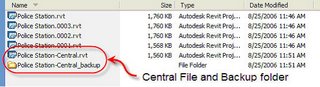 Notice the naming convention used? Project name with a suffix of "- Central". This makes it more obvious that you are looking at a Central file. When you make a local file change the name of the copy by removing "- central" and putting your login name and today's month/day just to make it distinctly different. Such as: "Police Station - sstafford09/08.rvt"
Notice the naming convention used? Project name with a suffix of "- Central". This makes it more obvious that you are looking at a Central file. When you make a local file change the name of the copy by removing "- central" and putting your login name and today's month/day just to make it distinctly different. Such as: "Police Station - sstafford09/08.rvt"
Also notice the matching folder with the suffix "_backup". Revit adds this folder during the process of creating the Central file automatically. Pretend this folder has some really "smelly" stuff in there and just stay out. Just like those stickers you see on electronic equipment that say something like: "Warning no user serviceable parts inside - cutting this tape will void the warranty" there are no user serviceable files in this folder.
Revit's default worksharing setting is twenty (20) backups. Consider four team members may STC (Save to Central) five (5) times per day. This means there will be a discrete backup file for each time the file was saved during the day, up to twenty times. If more saves occur then Revit will cycle through the twenty backups, overwriting the oldest first.
(Edit: 9/12/06) Just to clarify, when Cad Digest picked up this article and posted a link with a summary it implies that Revit automatically adds the "-Central" to a Revit central file. It does NOT. That was added by ME when I did a SaveAS prior to enabling worksharing.
 Revit's default setting is to allow three (3) backup files. Each time the file is saved Revit will cycle through these three backup files, unless you specify more or fewer backups. The project team and/or IT should/will determine how many there should be.
Revit's default setting is to allow three (3) backup files. Each time the file is saved Revit will cycle through these three backup files, unless you specify more or fewer backups. The project team and/or IT should/will determine how many there should be.Now take a look at the project after it is converted into a Central File when worksharing is enabled.
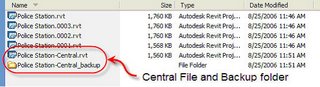 Notice the naming convention used? Project name with a suffix of "- Central". This makes it more obvious that you are looking at a Central file. When you make a local file change the name of the copy by removing "- central" and putting your login name and today's month/day just to make it distinctly different. Such as: "Police Station - sstafford09/08.rvt"
Notice the naming convention used? Project name with a suffix of "- Central". This makes it more obvious that you are looking at a Central file. When you make a local file change the name of the copy by removing "- central" and putting your login name and today's month/day just to make it distinctly different. Such as: "Police Station - sstafford09/08.rvt"Also notice the matching folder with the suffix "_backup". Revit adds this folder during the process of creating the Central file automatically. Pretend this folder has some really "smelly" stuff in there and just stay out. Just like those stickers you see on electronic equipment that say something like: "Warning no user serviceable parts inside - cutting this tape will void the warranty" there are no user serviceable files in this folder.
Revit's default worksharing setting is twenty (20) backups. Consider four team members may STC (Save to Central) five (5) times per day. This means there will be a discrete backup file for each time the file was saved during the day, up to twenty times. If more saves occur then Revit will cycle through the twenty backups, overwriting the oldest first.
(Edit: 9/12/06) Just to clarify, when Cad Digest picked up this article and posted a link with a summary it implies that Revit automatically adds the "-Central" to a Revit central file. It does NOT. That was added by ME when I did a SaveAS prior to enabling worksharing.
Labels:
Worksets,
Worksharing
Friday, September 01, 2006
New Versions: Revit Building and Revit Structure
Revit Building 9.1 and Revit Structure 4 are now shipping. I waited to post this article until the Revit Building web downloads were posted. Revit Structure is still not posted, will post a link when it becomes available.
This release of Revit Building is best described as an "alignment" release whose focus is less on major features than fixing issues, performance and coordinating the behavior of all versions of Revit. People who are "wishlist" watching won't find a lot to be thrilled about for this reason. We will have to wait for the next full release for the next round of major improvements and/or features.
I'm am pleased with the subtle improvement to Elevations however. The addition of the wordy parameter "Hide at Scales Coarser Than" means we now have a level of control over the visibilty of these buggers that is long overdue. Here's hoping we get the rest next time!
Download Revit Building 9.1 HERE and just READ about it. (remember you have to choose your language, then you can select version (RB9.1 or RBS9.1) which to download.
This release of Revit Building is best described as an "alignment" release whose focus is less on major features than fixing issues, performance and coordinating the behavior of all versions of Revit. People who are "wishlist" watching won't find a lot to be thrilled about for this reason. We will have to wait for the next full release for the next round of major improvements and/or features.
I'm am pleased with the subtle improvement to Elevations however. The addition of the wordy parameter "Hide at Scales Coarser Than" means we now have a level of control over the visibilty of these buggers that is long overdue. Here's hoping we get the rest next time!
Download Revit Building 9.1 HERE and just READ about it. (remember you have to choose your language, then you can select version (RB9.1 or RBS9.1) which to download.
Wednesday, August 23, 2006
Autodesk Revit Building Customer Council
Autodesk has established a new way to communicate with them regarding the development of Revit. Similar to the approach taken for Autodesk Architectural Desktop in the recent past Autodesk has partnered with Walker Inc (Marketing Firm)to create the Autodesk Revit Building Customer Council.
By joining you are expressing a willingness to take part in surveys sent out to members once a month to help guide the development of Revit. If interested be sure to read through the various links that explain how it works and what to expect. If you are still interested, then join!! Then vote and vote often!
By joining you are expressing a willingness to take part in surveys sent out to members once a month to help guide the development of Revit. If interested be sure to read through the various links that explain how it works and what to expect. If you are still interested, then join!! Then vote and vote often!
Labels:
Announcements,
Autodesk,
News
Tuesday, August 22, 2006
Revit and Spanish
There is now a blog available to those who speak Spanish! Guillermo Melantoni, in Argentina, started his blog Revit Latino recently. Check it out!!
Revit and Spanish - Part Dos
Right on the heels of mentioning Revit Latino another Spanish language Revit blog comes to my attention. Revit-MBA is provided by the firm Montealegre Beach Arquitectos (MBA) in Santiago, Chile. They have been posting articles beginning in May 2006. Check them out!
Wednesday, August 16, 2006
Making New Sheets
Did you know that you can copy a sheet to clipboard and paste a new sheet into the project browser? Now you DO!
Add a new sheet, rename and number it (or use an existing sheet). In the Project Browser select the sheet and press CTRL + C (Window's copy to clipboard shortcut). Then immediately press CTRL + V (Window's paste from clipboard shortcut). The new view is added and renumbered based on the next number using the previous and using the same name as the previous as well, as fast as Emeril can say "BAMM".
For what it is worth when you select a sheet and Right Click you can choose Copy to Clipboard. No Right Click > Paste From Clipboard however 8-(
Happy pasting!!!
Keep in mind that this will only work if the sheet has NO views on it!
Add a new sheet, rename and number it (or use an existing sheet). In the Project Browser select the sheet and press CTRL + C (Window's copy to clipboard shortcut). Then immediately press CTRL + V (Window's paste from clipboard shortcut). The new view is added and renumbered based on the next number using the previous and using the same name as the previous as well, as fast as Emeril can say "BAMM".
For what it is worth when you select a sheet and Right Click you can choose Copy to Clipboard. No Right Click > Paste From Clipboard however 8-(
Happy pasting!!!
Keep in mind that this will only work if the sheet has NO views on it!
Wednesday, August 09, 2006
AU 2006 Blog
Not the first mention of this. Autodesk University 2006 draws nearer day by day and Joseph Wurcher now has a blog dedicated to this event. Joseph Wurcher's role? In his own words, "My contribution to AU is to manage content, select speakers & topics, scheduling and other logistical duties."
He's started the blog: Autodesk University 2006 Agent of Change to chart his efforts, experiences and provide information.
If you get a chance check in from time to time?
He's started the blog: Autodesk University 2006 Agent of Change to chart his efforts, experiences and provide information.
If you get a chance check in from time to time?
Labels:
Announcements,
Blogs,
News
Subscribe to:
Posts (Atom)