 Revit's default setting is to allow three (3) backup files. Each time the file is saved Revit will cycle through these three backup files, unless you specify more or fewer backups. The project team and/or IT should/will determine how many there should be.
Revit's default setting is to allow three (3) backup files. Each time the file is saved Revit will cycle through these three backup files, unless you specify more or fewer backups. The project team and/or IT should/will determine how many there should be.Now take a look at the project after it is converted into a Central File when worksharing is enabled.
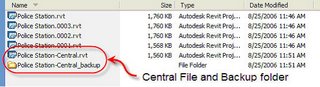 Notice the naming convention used? Project name with a suffix of "- Central". This makes it more obvious that you are looking at a Central file. When you make a local file change the name of the copy by removing "- central" and putting your login name and today's month/day just to make it distinctly different. Such as: "Police Station - sstafford09/08.rvt"
Notice the naming convention used? Project name with a suffix of "- Central". This makes it more obvious that you are looking at a Central file. When you make a local file change the name of the copy by removing "- central" and putting your login name and today's month/day just to make it distinctly different. Such as: "Police Station - sstafford09/08.rvt"Also notice the matching folder with the suffix "_backup". Revit adds this folder during the process of creating the Central file automatically. Pretend this folder has some really "smelly" stuff in there and just stay out. Just like those stickers you see on electronic equipment that say something like: "Warning no user serviceable parts inside - cutting this tape will void the warranty" there are no user serviceable files in this folder.
Revit's default worksharing setting is twenty (20) backups. Consider four team members may STC (Save to Central) five (5) times per day. This means there will be a discrete backup file for each time the file was saved during the day, up to twenty times. If more saves occur then Revit will cycle through the twenty backups, overwriting the oldest first.
(Edit: 9/12/06) Just to clarify, when Cad Digest picked up this article and posted a link with a summary it implies that Revit automatically adds the "-Central" to a Revit central file. It does NOT. That was added by ME when I did a SaveAS prior to enabling worksharing.
1 comment:
Awesome.
Post a Comment