Autodesk has established a new way to communicate with them regarding the development of Revit. Similar to the approach taken for Autodesk Architectural Desktop in the recent past Autodesk has partnered with Walker Inc (Marketing Firm)to create the Autodesk Revit Building Customer Council.
By joining you are expressing a willingness to take part in surveys sent out to members once a month to help guide the development of Revit. If interested be sure to read through the various links that explain how it works and what to expect. If you are still interested, then join!! Then vote and vote often!
Welcome to Steve Stafford's Blog ~ Revit OpEd = OPinion EDitorial ~ My view of things Revit, both real and imagined.
Wednesday, August 23, 2006
Tuesday, August 22, 2006
Revit and Spanish
There is now a blog available to those who speak Spanish! Guillermo Melantoni, in Argentina, started his blog Revit Latino recently. Check it out!!
Revit and Spanish - Part Dos
Right on the heels of mentioning Revit Latino another Spanish language Revit blog comes to my attention. Revit-MBA is provided by the firm Montealegre Beach Arquitectos (MBA) in Santiago, Chile. They have been posting articles beginning in May 2006. Check them out!
Wednesday, August 16, 2006
Making New Sheets
Did you know that you can copy a sheet to clipboard and paste a new sheet into the project browser? Now you DO!
Add a new sheet, rename and number it (or use an existing sheet). In the Project Browser select the sheet and press CTRL + C (Window's copy to clipboard shortcut). Then immediately press CTRL + V (Window's paste from clipboard shortcut). The new view is added and renumbered based on the next number using the previous and using the same name as the previous as well, as fast as Emeril can say "BAMM".
For what it is worth when you select a sheet and Right Click you can choose Copy to Clipboard. No Right Click > Paste From Clipboard however 8-(
Happy pasting!!!
Keep in mind that this will only work if the sheet has NO views on it!
Add a new sheet, rename and number it (or use an existing sheet). In the Project Browser select the sheet and press CTRL + C (Window's copy to clipboard shortcut). Then immediately press CTRL + V (Window's paste from clipboard shortcut). The new view is added and renumbered based on the next number using the previous and using the same name as the previous as well, as fast as Emeril can say "BAMM".
For what it is worth when you select a sheet and Right Click you can choose Copy to Clipboard. No Right Click > Paste From Clipboard however 8-(
Happy pasting!!!
Keep in mind that this will only work if the sheet has NO views on it!
Wednesday, August 09, 2006
AU 2006 Blog
Not the first mention of this. Autodesk University 2006 draws nearer day by day and Joseph Wurcher now has a blog dedicated to this event. Joseph Wurcher's role? In his own words, "My contribution to AU is to manage content, select speakers & topics, scheduling and other logistical duties."
He's started the blog: Autodesk University 2006 Agent of Change to chart his efforts, experiences and provide information.
If you get a chance check in from time to time?
He's started the blog: Autodesk University 2006 Agent of Change to chart his efforts, experiences and provide information.
If you get a chance check in from time to time?
Labels:
Announcements,
Blogs,
News
Tuesday, August 08, 2006
Why a Local File?
A fairly common reason offered for having Local Files (storing them on our local PC too) for projects using Worksharing is to improve the disk drive access to data. I believed it, others have believed it, yet it isn't really true.
One of the things I've personally enjoyed about Revit is the active role the founders of Revit take in the Revit Community. So recently when yours truly, among others, offered this story...again, Irwin Jungreis could stand it no more! (kidding)
He wrote the following in a reply at the Revit forums at AUGI.
"The purpose of having separate local and central files is not to handle the network traffic, but rather to give the user control of when his changes are synchronized with those of other users." "If the only time the local file was synchronized was when you closed the file, you wouldn't be able to get other people's changes during your session, or give them your changes." "If it automatically synchronized when you closed the file you wouldn't have a way to keep your changes separate until you were ready to publish them, or avoid having other people's changes come into your session until you were ready."
Irwin, thanks for saying so!
(remember to view a thread at AUGI you'll need to log in, join)
One of the things I've personally enjoyed about Revit is the active role the founders of Revit take in the Revit Community. So recently when yours truly, among others, offered this story...again, Irwin Jungreis could stand it no more! (kidding)
He wrote the following in a reply at the Revit forums at AUGI.
"The purpose of having separate local and central files is not to handle the network traffic, but rather to give the user control of when his changes are synchronized with those of other users." "If the only time the local file was synchronized was when you closed the file, you wouldn't be able to get other people's changes during your session, or give them your changes." "If it automatically synchronized when you closed the file you wouldn't have a way to keep your changes separate until you were ready to publish them, or avoid having other people's changes come into your session until you were ready."
Irwin, thanks for saying so!
(remember to view a thread at AUGI you'll need to log in, join)
Labels:
Worksets,
Worksharing
Saturday, August 05, 2006
Tagging the Un-Taggable
With the release of Revit Building 9 rooms took on some new characteristics. One such feature is that you can place a room and tag in a floor plan even though there are no walls surrounding it. Error message to be sure but you can...
Second you can drag a room and its tag out of a defined location and place it in another location or simply off to the side to wait for a better home.
If you delete the tag in either case you won't be able to re-tag it until the room is properly bounded again. So take care...
Another gotcha, if you drag a room and its tag out of a room, yet the room is still tagged in other views you'll get an error letting you know that it isn't properly enclosed.

No mention of the other tags in the wrong location. That is, at least not until you place the room in a properly bounded location again. Then Revit will let you know...
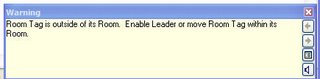
If you click the little Expand Warning Dialog button you can review the issue.

Lastly, follow the arrows in the image below to track down the errant tag.

One more for the road...if you delete a room it is removed from the schedule, gone! In the past you had an option to keep the room pending a new location perhaps. Regardless it was possible to keep it and let it appear in a schedule until you defined its new home. Not anymore and I think it should be restored to the previous behavior because I'd like to have the option to keep program items in my schedule if they need to be relocated.
The work around is to cut it to clipboard and paste the room back in elsewhere. At least this is necessary if the room needs to change levels. Otherwise just move it out of a room bounding location with its tag, somewhere off to the side.
Second you can drag a room and its tag out of a defined location and place it in another location or simply off to the side to wait for a better home.
If you delete the tag in either case you won't be able to re-tag it until the room is properly bounded again. So take care...
Another gotcha, if you drag a room and its tag out of a room, yet the room is still tagged in other views you'll get an error letting you know that it isn't properly enclosed.

No mention of the other tags in the wrong location. That is, at least not until you place the room in a properly bounded location again. Then Revit will let you know...
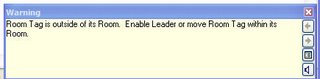
If you click the little Expand Warning Dialog button you can review the issue.

Lastly, follow the arrows in the image below to track down the errant tag.

One more for the road...if you delete a room it is removed from the schedule, gone! In the past you had an option to keep the room pending a new location perhaps. Regardless it was possible to keep it and let it appear in a schedule until you defined its new home. Not anymore and I think it should be restored to the previous behavior because I'd like to have the option to keep program items in my schedule if they need to be relocated.
The work around is to cut it to clipboard and paste the room back in elsewhere. At least this is necessary if the room needs to change levels. Otherwise just move it out of a room bounding location with its tag, somewhere off to the side.
Friday, August 04, 2006
Which one STC or...STC?
STC, is short for Save to Central, (SWC is short for Synchronize with Central as Revit 2010 calls it now) is a common thing when you are working with Revit's Worksharing enabled. It is how we publish the work we have completed, return things we have borrowed and have the changes others have made placed in our Local File.
While working in your Local File take another look at the first row of toolbars and you'll find two SAVE Icons. The first is Save Local and the second is Save To Central for versions prior to Revit 2010.

These are the new buttons in Revit 2010 for Synchronize with Central as it is now called.
Under the File menu you'll find these, Save, Save As and Save to Central.
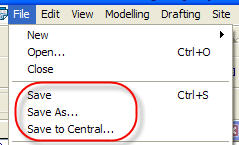
For Revit 2010 there is no File menu, there is the Application Menu and it does not have options for Synchronize with Central.
There IS a difference between the toolbar Save to Central (and Synchronize with Central) and the one found under the File menu. Most obvious is that this dialog box doesn't appear when you pick the toolbar button (or the Synchronize Now button).

This dialog only appears when you use File > Save To Central. Be sure to check all the boxes (except for Compact..., do that once at the end of the day) to return the stuff you borrowed, see I left the user created workset unchecked, setting a bad example!! Don't forget to check box the "Save the Local after Save to Central completes successfully" too!
With Revit 2010 a new option is described at the bottom of this dialog. Revit now Saves the local file first and then Saves it again after the SWC completes. This protects your local file before SWC and then saves the changes that occur in your local file after the SWC is finished. This process is important to keep your local file synchronized. It is important to check the option, which is checked by default now.
The other key difference between the toolbar and menu is the toolbar button does NOT return User Created worksets. It will return the Families, Project Standards and View worksets. Think of the toolbar button as the "quick" STC/SWC.
While working in your Local File take another look at the first row of toolbars and you'll find two SAVE Icons. The first is Save Local and the second is Save To Central for versions prior to Revit 2010.

These are the new buttons in Revit 2010 for Synchronize with Central as it is now called.
Under the File menu you'll find these, Save, Save As and Save to Central.
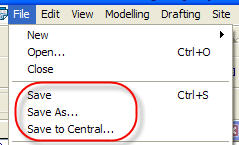
For Revit 2010 there is no File menu, there is the Application Menu and it does not have options for Synchronize with Central.
There IS a difference between the toolbar Save to Central (and Synchronize with Central) and the one found under the File menu. Most obvious is that this dialog box doesn't appear when you pick the toolbar button (or the Synchronize Now button).

This dialog only appears when you use File > Save To Central. Be sure to check all the boxes (except for Compact..., do that once at the end of the day) to return the stuff you borrowed, see I left the user created workset unchecked, setting a bad example!! Don't forget to check box the "Save the Local after Save to Central completes successfully" too!
With Revit 2010 a new option is described at the bottom of this dialog. Revit now Saves the local file first and then Saves it again after the SWC completes. This protects your local file before SWC and then saves the changes that occur in your local file after the SWC is finished. This process is important to keep your local file synchronized. It is important to check the option, which is checked by default now.
The other key difference between the toolbar and menu is the toolbar button does NOT return User Created worksets. It will return the Families, Project Standards and View worksets. Think of the toolbar button as the "quick" STC/SWC.
Labels:
Worksets,
Worksharing
Subscribe to:
Posts (Atom)

