Why?
Rooms are Phase Aware, meaning they belong to the phase of a view they are placed within. Switching the phase of a view that has room tags means you’ll find yourself either losing the room tags or getting copies of them in the selected phase. In either case you get new rooms in the selected phase.
If you ignore my warning, you’ll get an error message when you do that looks like this one. Don’t zip right past it without making sure you understand what will happen!
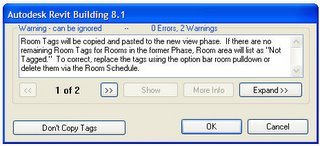 Choosing Don’t Copy Tags means that Revit will create new rooms in the phase selected but not attempt to place tags for them. The rooms that were already there (tagged) remain in the project but their tags are deleted.
Choosing Don’t Copy Tags means that Revit will create new rooms in the phase selected but not attempt to place tags for them. The rooms that were already there (tagged) remain in the project but their tags are deleted.Choosing OK means Revit will create new rooms AND create tags in the same location as the originals but in the phase selected. If no valid boundaries are found in this phase you’ll get the new tags but they'll complain they are Not Enclosed. Like the other option the previous rooms also remain in the project but their tags are deleted.
My advice? If you need to switch back and forth between phases make sure you set up views assigned to these phases first.
Still with me? Try a little example:



In either case you end up with rooms in both phases and you may not be aware of them since schedules show specific phases and by default when you create a schedule it uses the last phase in the list, so if you create a schedule and nothing shows up in it, check the phase!
No comments:
Post a Comment