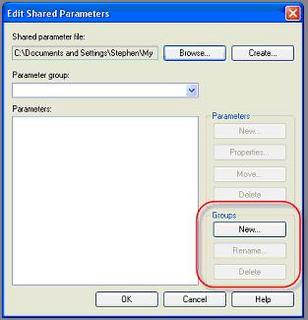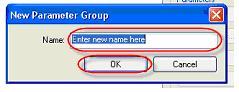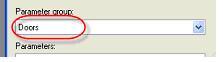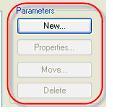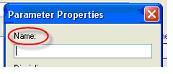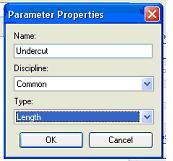Some blatant self promotion...for a look at the recent formal announcement by Cyril Verley and CDV Systems of my affliation with his organization.
http://www.cdvsystems.com/press_20050727.asp
Welcome to Steve Stafford's Blog ~ Revit OpEd = OPinion EDitorial ~ My view of things Revit, both real and imagined.
Thursday, July 28, 2005
Sunday, July 24, 2005
Shared Parameters - Part 3
Creating a shared parameter
In a previous post I wrote about what shared parameters are and why we want to use them. We’ve discussed how to make the shared parameter file itself. Now we can deal with actually making a parameter.
I wrote about what and why earlier but you still need to know what you want a shared parameter for. For the sake of this exercise I’ll decide for you. We are going to create a parameter for Undercut, that feature we talked about before. If you don't remember, it is a parameter that not only changes the family panel geometry, it reports a value in our project's door schedule.
We need to open up your shared parameter file right?
Activate the Manage Ribbon tab and click the Shared Parameters button
Click BROWSE and navigate to the file you created before! (Revit will offer whichever file was opened last by default)
It makes sense to put parameters that all relate to something in common in the same place. Enter the Group portion of the interface. A group might be Doors, Windows, Casework, Sheets, Plumbing or for parameters that cross over, a group called Cross Category. In this case let’s make a Group called Doors. A shared parameter file must have at least one group before we can create any parameters.
Click New
For Name, type: Doors
Click OK
Now that we have a group we have a meaningful place to create and store a parameter.
Click New
For Name type: Undercut
When you choose a name you have to really think about it for a bit. You need to be sure you are happy with the name because if you want to change it later you have to delete it and make a new one, start over completely. We can just rename a shared parameter easily whenever we want. It is definitely NOT something you want to do in a project half way through.
Why? Let’s say you add this parameter to fifteen door families and 10 projects. If you decide you like all upper case instead of title case and change it you’ll have to completely redo the work related to those parameters for all those doors and projects, assuming you want the change to be apparent in the projects.
Keep in mind that deleting a shared parameter from the shared parameter file (there is no live link to the shared parameter file) doesn't directly affect a family or project that already uses it. Only when you remove it from a family or project will it affect the existence of data.
Afterward, Click OK, then click OK a second time to close the shared parameter dialog.
In a previous post I wrote about what shared parameters are and why we want to use them. We’ve discussed how to make the shared parameter file itself. Now we can deal with actually making a parameter.
I wrote about what and why earlier but you still need to know what you want a shared parameter for. For the sake of this exercise I’ll decide for you. We are going to create a parameter for Undercut, that feature we talked about before. If you don't remember, it is a parameter that not only changes the family panel geometry, it reports a value in our project's door schedule.
We need to open up your shared parameter file right?
Activate the Manage Ribbon tab and click the Shared Parameters button
Click BROWSE and navigate to the file you created before! (Revit will offer whichever file was opened last by default)
It makes sense to put parameters that all relate to something in common in the same place. Enter the Group portion of the interface. A group might be Doors, Windows, Casework, Sheets, Plumbing or for parameters that cross over, a group called Cross Category. In this case let’s make a Group called Doors. A shared parameter file must have at least one group before we can create any parameters.
Click New
For Name, type: Doors
Click OK
Now that we have a group we have a meaningful place to create and store a parameter.
Click New
For Name type: Undercut
When you choose a name you have to really think about it for a bit. You need to be sure you are happy with the name because if you want to change it later you have to delete it and make a new one, start over completely. We can just rename a shared parameter easily whenever we want. It is definitely NOT something you want to do in a project half way through.
Why? Let’s say you add this parameter to fifteen door families and 10 projects. If you decide you like all upper case instead of title case and change it you’ll have to completely redo the work related to those parameters for all those doors and projects, assuming you want the change to be apparent in the projects.
Keep in mind that deleting a shared parameter from the shared parameter file (there is no live link to the shared parameter file) doesn't directly affect a family or project that already uses it. Only when you remove it from a family or project will it affect the existence of data.
Afterward, Click OK, then click OK a second time to close the shared parameter dialog.
Thursday, July 21, 2005
What? Nothing to Say!?!
Writing to say that I've nothing to say...well nothing that's fit to print...
In the works however is the follow up to the shared parameter discussion where we actually make one and then use it.
I've also got a baluster template and rough tutorial simmering in the slow cooker...
My ace reporter Freddy Latherdon checked in yesterday, dressed as an old Cajun woman, and claims he's got a big story that he's tracking. Can't wait to see what that means?!? He mumbled something, that I just couldn't make out, just before chasing after a shady looking man in a mauve suit that was lurking nearby.
In the meantime Freddy's cousin, Artie, stopped by asking if he could borrow a couple hundred bucks. Seems he's got this lead on a great investment. Naturally I gave him three...can't pass up a good investment, after all he said it was a sure thing!
Overanout!
In the works however is the follow up to the shared parameter discussion where we actually make one and then use it.
I've also got a baluster template and rough tutorial simmering in the slow cooker...
My ace reporter Freddy Latherdon checked in yesterday, dressed as an old Cajun woman, and claims he's got a big story that he's tracking. Can't wait to see what that means?!? He mumbled something, that I just couldn't make out, just before chasing after a shady looking man in a mauve suit that was lurking nearby.
In the meantime Freddy's cousin, Artie, stopped by asking if he could borrow a couple hundred bucks. Seems he's got this lead on a great investment. Naturally I gave him three...can't pass up a good investment, after all he said it was a sure thing!
Overanout!
Friday, July 08, 2005
RSS Feed...copycat syndrome strikes again
Yes...to copy my other Revit blog brethren I've attempted to add RSS feed capability! Even though I don't fully appreciate the importance of such a move and showing my true naivete!
Thursday, July 07, 2005
What are parameters and why should I care?
A recent conversation with a fellow Revit user suggested that my writing about shared parameters assumed too much perhaps...meaning that it assumes there is no confusion about the concept of parameters in general. So I thought I'd take a stab at explaining them...how well I do? You be the judge!
What are they? Why should I care?
They are the underlying information of all objects. They are how we communicate with Revit. They are the height of a wall, the width of a door, the thickness of a counter, the material of a floor, the elevation of a level and the scale of a view. Every piece of information you might wish to supply, change, schedule, calculate or study is a parameter.
We can group them in this manner...
Project Parameters: (Encountered in a project environment)
What’s this Type or Instance comment?
All parameters in Revit apply to either the kind or “type” of object you are working with or the individual “instance” of the object. A wall style whose “type” is 8” Masonry has “type” parameters that affect every individual “instance” of the wall while its “instance” parameters only affect a single wall “instance”. The thickness of the wall is a “type” parameter. Every “instance” of the wall will be the same thickness. The height of the wall is an “instance” parameter so each wall can have a different height if necessary.
To explain this stuff I feel you have to break the rule of not including the word you are defining in the definition. So to make up for it…I’ve used the words repeatedly and in a sentence at the same time!!
So what can I expect from each of these parameters?
System parameters: For either families or projects are those that Revit defines for us. We can’t change or alter the character of them except to provide different values for them. Every object in Revit has some system parameters.
Some examples: (parameter in quotes)
Some examples: (parameter in quotes)
Shared Parameters: In a way these combine the nature of system and user defined parameters. Shared parameters allow us to tell Revit we are talking about the same information whether it originates in a family or a project. They can be used to create a parameter in either a family or project to allow the information to be displayed in a schedule and/or tags.
When you create a parameter from a Shared Parameter, there is no link to the file they come from. Instead the shared parameter file permits you to tell Revit that you are referring to the same piece of information when you use it to create parameters. When Revit encounters a parameter in a family within a project that also uses the parameter it automatically knows they are the same. This allows you to schedule and tag objects.
Hopefully this helps!!
What are they? Why should I care?
They are the underlying information of all objects. They are how we communicate with Revit. They are the height of a wall, the width of a door, the thickness of a counter, the material of a floor, the elevation of a level and the scale of a view. Every piece of information you might wish to supply, change, schedule, calculate or study is a parameter.
We can group them in this manner...
Project Parameters: (Encountered in a project environment)
- System (type or instance)
- User Defined (type or instance)
- System (type or instance)
- User Defined (type or instance)
Shared Parameters: (User defined and encountered in a project or family editor environment)
- Project (type or instance)
- Family (type or instance)
What’s this Type or Instance comment?
All parameters in Revit apply to either the kind or “type” of object you are working with or the individual “instance” of the object. A wall style whose “type” is 8” Masonry has “type” parameters that affect every individual “instance” of the wall while its “instance” parameters only affect a single wall “instance”. The thickness of the wall is a “type” parameter. Every “instance” of the wall will be the same thickness. The height of the wall is an “instance” parameter so each wall can have a different height if necessary.
To explain this stuff I feel you have to break the rule of not including the word you are defining in the definition. So to make up for it…I’ve used the words repeatedly and in a sentence at the same time!!
So what can I expect from each of these parameters?
System parameters: For either families or projects are those that Revit defines for us. We can’t change or alter the character of them except to provide different values for them. Every object in Revit has some system parameters.
Some examples: (parameter in quotes)
- Wall “Top and bottom constraint“
- Wall “Location Line”
- Floor Object Layer “Thickness”
- Casework “manufacturer”
- Window “width”
- Project “Name”
- Project “Client Name”
- View “View Scale”
Some examples: (parameter in quotes)
- Room “Occupancy Classification”
- Project “Issued Date”
- Project “Issued Description”
- Door “undercut”
- Door “jamb detail type”
- Window “Glazing Area”
Shared Parameters: In a way these combine the nature of system and user defined parameters. Shared parameters allow us to tell Revit we are talking about the same information whether it originates in a family or a project. They can be used to create a parameter in either a family or project to allow the information to be displayed in a schedule and/or tags.
When you create a parameter from a Shared Parameter, there is no link to the file they come from. Instead the shared parameter file permits you to tell Revit that you are referring to the same piece of information when you use it to create parameters. When Revit encounters a parameter in a family within a project that also uses the parameter it automatically knows they are the same. This allows you to schedule and tag objects.
Hopefully this helps!!
Subscribe to:
Posts (Atom)