
Assuming you are in the process of either typing text or editing text...the “trick” is to use the numeric keypad, the ALT key and type in the number assigned to the symbol. First you enable the numeric keypad, then you press and hold the ALT key and finally type the number (diameter symbol for Century Gothic is 0216). When you let go of the ALT key the symbol appears.
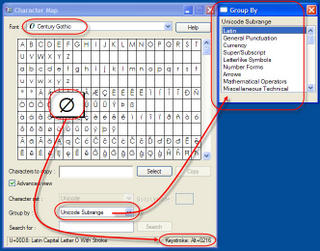
Note, you can’t use the numbers along the top of the keyboard, you have to use the keypad area. Using a notebook computer, you’ll need to type the letters assigned to the NUM lock function.
4 comments:
Steve,
Nice tip on using ALT + numeric code for symbols. I'm interested in using Revit more. Any suggestions?
Regards from Los Angeles,
Emmanuel Garcia
Download the free trial version from Autodesk, it is the full working software and free for 30 days. Afterward you can continue to use it fully, just can't save, print or export a file that is changed in anyway. Check out the tutorials and "Getting Started With Revit" available under the help menu. Attend the LA Revit , South Coast or Inland Empire user's group meetings for Revit. I'll post some more information about them in a new post.
Can you also use the character map codes that have U+ as the prefix?
If you are using the Character Map program in Windows you can also copyclip them to the clipboard and then paste them in your text box in Revit with the Ctrl-V function
Post a Comment